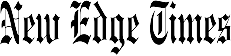Verdict
The Trust GXT 542 Muta is a well-made standard modern gamepad. It has only one extraneous feature, its alternative swappable D-pad covers, though those are really cool. The controller looks fine, not ugly, just not at all interesting. It feels good in your hand, not cheap. The most appealing features are it’s smartphone-compatible as well as being PC- and Switch-compatible, and it has multiple conection options: Bluetooth, cable, and wireless dongle.
Pros
- Uses sustainable materials
- Compatible with multiple platforms and connection options
- Affordable price
Cons
- Bar a turbo button, no programmable buttons
- No supporting software
- Very basic
-
Made from sustainable materials75% of the Muta is made from recycled materials. -
Connection options aplentyThere are three connectivity options: Bluetooth, wired, wireless. -
Playstyle optionsThe Muta comes with D-pads, which allow for more customisability – or at least allow you to choose a favourite.
Introduction
Controllers have become pretty sophisticated peripherals, containing microphones, speakers, motion sensors and the like. The Trust GXT 542 Muta is not like that, though. It’s a conventional modern controller in looks and capabilities.
Aside from one rather nice feature, swappable d-pad covers, the Muta is devoid of frills. This is often the case with Trust. It’s also the case that their products tend to be well made, good value, and reasonably priced.
The GXT 542 Muta can be used with the Nintendo Switch, PC and smartphone. It comes with a wireless dongle, and it can also connect using Bluetooth, and an included wire. Over the past few weeks, I’ve been testing it out to see if it does its job well enough to make it an attractive prospect over other similar controllers.
Design
- Basic controller design
- Decent size
- Nice grips
The Trust Gaming GXT 542 Muta is a classically designed controller, by which I mean it looks like almost all other controllers. But if we were to rank other modern controllers by Muta-similarity we’d find it looks most like a Switch Pro controller. Just like that controller, it’s a little dull-looking, black all over, bar the lettering on the buttons and the ball of the thumb sticks.
The Muta is a “Clevergreen” product, meaning at least 75% of it is recycled plastic. I appreciate well-made eco-friendly peripherals; it’s important to be conscious of the mark we make on our environment, and every little one counts.
Most of the main enclosure of the 542 Muta is a grainy textured black plastic. The skin of the hand grips is a textured rubber material. This provides quite a lot more grip than the Xbox and PS5 controllers.

The controller’s layout is mostly like the Switch’s: The buttons you might generically call “select” and “start” are “+” and “-” here, not “create”, and “hamburger”; the shoulder buttons are R, RZ, L, and LZ, not LB, LT or anything else; and the middle button, which brings up the Xbox Game Bar on my PC or the Switch’s UI, is “home”.
But the face buttons are named Microsoft-style, X, Y, B, A, not the One True (Nintendo) Style Y, X, B, A. That’s sacrilege, but I won’t mark Trust down for differing religious beliefs. Still, diverting from Nintendo in this one area is an odd decision.
The D-pad is Nintendo-style – that is, shaped like a plus. However – a nice touch – the controller comes with two alternative D-pad covers, one of which is like the new Xbox controller’s.
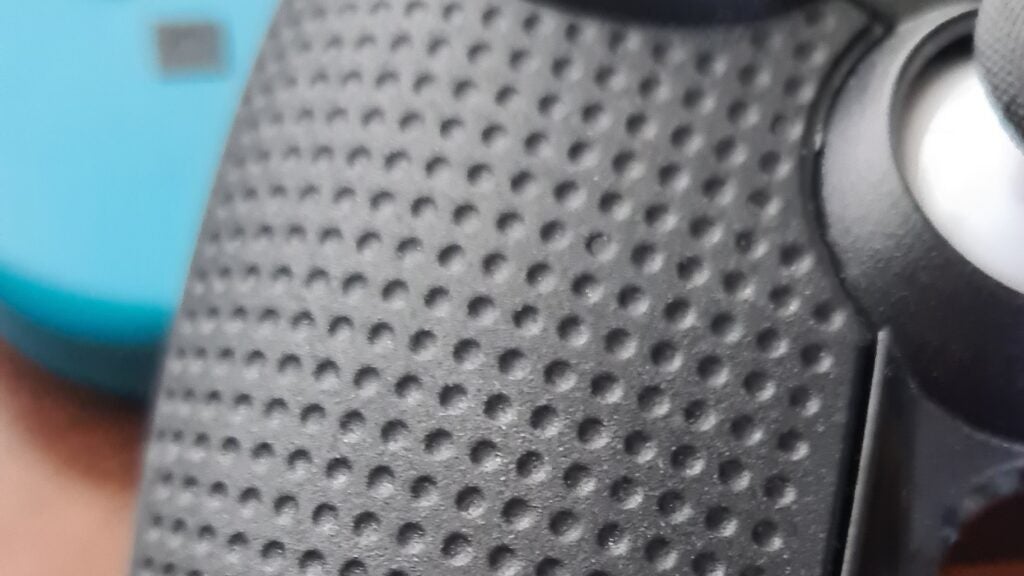
The D-pad is above the left analogue stick, which is to say the analogues are laid horizontally like they are on the PS5 controller, not diagonally like they are on the Switch Pro controller. No third-party controller is complete without a turbo button; the Muta has one left of the home button.
Although the design of the Trust GXT 542 Muta is not exciting, it still looks decent, and it’s not missing anything. It’s not what I would describe as lightweight, but it certainly isn’t heavy either. Compared to a PS5 DualSense controller it weighs (220g) around half that of the PS5’s (430 g), but then almost double the weight of Nintendo’s Switch’s Joy-Con (181.44g).

Performance
- Performs well on all platforms
- Changeable D-pads are surprisingly good
- Matches the touted around 10 hours of battery
The GXT 542 Muta performed well, that is to say, I was satisfied with how it felt, with the responsiveness of the buttons and the accuracy of the analogue sticks. I didn’t really expect anything else, to be honest.
Connecting wirelessly to the PC is simple: just plug the dongle in and hold the home button and Y. The controller will vibrate to indicate you’re connected.
Connecting to the PC is similarly straightforward; you turn on Bluetooth and press down the home button and R. As with many third party controllers, the controller will likely register as “Xbox Wireless Controller”. If you’re unsure of how to connect make sure you pay close attention to the directions in the manual. I then took it for a spin on Starfield and Hades and it worked perfectly well.
I then tried to connect to my Samsung Galaxy phone via Bluetooth and it wasn’t as smooth a ride as connecting to Bluetooth via PC. However, it was a mere bump. You simply turn on Bluetooth on your phone, scan to find a new device and press down the home and R button. “Xbox Wireless Controller” will come up. Pair the controller with your phone and then you should be connected. The little bump I experienced was that while it paired up fine, it wouldn’t connect to the controller. Each time it tried it said “can’t connect”.

So, I deleted the pairing, and repeated the steps to pair again and it worked fine after that. You may find that you don’t have that issue at all, but in case you do, just unpair and re-pair again like I did. Once connected, I played Vampire Survivors and Minecraft to ensure it was functioning well, which it was.
The 542 Muta is a top-tier budget controller and a strong contender against the Nacon Pro Compact. The wire – a juicy three metres in length – worked. The controller charged right away and, when I loaded Hades through Steam, I was off and running immediately.
Connecting wirelessly to the Switch was pretty straightforward. I selected “change Grip/order” in the “controllers” tab on the Switch and held down the Trust GXT 542 Muta’s home button; a sound (and vibration) played, and voila, I could start playing.
Trust’s decision to use the Xbox’s face button names instead of the Switch ones made playing on the Switch a little awkward. I just kept pressing the wrong buttons.
The buttons are a little stiff, stiffer than my old Xbox controller, the PS5 DualSense controller, and the Switch one. Stiff enough they don’t totally assure you they won’t get stuck at a vital moment, though they didn’t. Generally, all the buttons have more resistance than my other controllers, and not necessarily because the controller’s new; my PS5 controller is also new.

The analogues are less firm than the PS5’s. I don’t think that more or less resistance is better or worse. It’ll be a matter of opinion.
I was a bit sceptical about the changeable D-pads. A D-pad is a D-pad, is what I thought, as in, whatever comes with a controller is what I will use, but having the option to try different D-pads worked remarkably well. I even had a favourite, which is still installed in the Muta.
I was able to see that a day using the Muta on my Switch, smartphone and PC wirelessly required a charge. So, I would say, roughly 9/10 hours of use is all it can do before needing a charge.
Software and Lighting
- No extravagant lighting
- No dedicated app
There is no “lighting” on the Trust Gaming GXT 542 Muta unless you count a very unexciting array of four red status LEDs beneath the home button. One flashes while it’s in use, and all four light up sequentially during set-up.
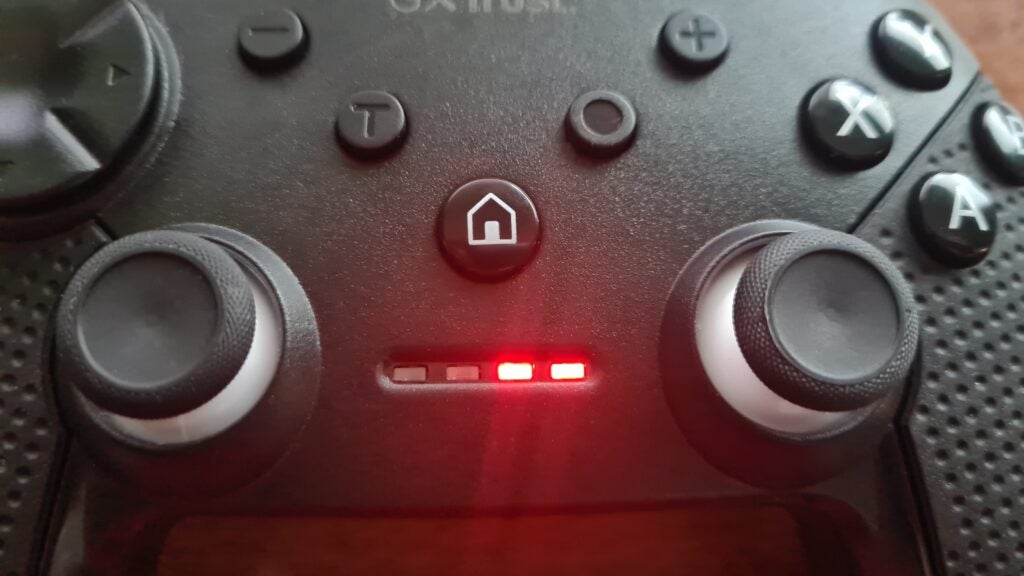
There’s no Muta-specific software. I did try to install some firmware for the controller. When I ran Trust’s executable it told me “device error”. I’ve met a lot of error messages in my life and that one is about the least forthcoming.
Speaking of communication errors, the manual leaves a lot to be desired. It’s “multilingual”, which means, in the current year, that it’s not lingual at all; it’s all pictures.
Latest deals
Should you buy it?
You want a decent controller for multiple devices.
The Muta is a well-built conventional layout controller at a decent price that can connect to your mobile, PC, Bluetooth and Nintendo Switch.
You want more features than the Muta has to offer.
You might be looking for a bit more from your controller than the basics that the Muta has to offer like motion sensors, or an in-built mic or speaker.
Final Thoughts
The Trust GXT 542 Muta, with its mix of Switch and Xbox button names, is a slightly odd controller, though at the same time in every other way – colour, shape, layout – it’s completely conventional. It’s well-built, with responsive buttons and triggers (even if they might be too stiff for some people) and an accurate analogue stick; it’s multiplatform (-ish: no PS5 or Xbox); it’s pocket-kind at only £34.99; it lets you connect in three different ways.
The Muta set up was straightforward for all uses: wireless, Bluetooth and wired. The only hitch was when connecting to Bluetooth on my smartphone, but that was easily remedied. Although, if there were any bigger issues, you can’t rely on any software to potentially fix them. I tried to install a firmware update that was available on the website, but Trust’s updater program failed with an uninformative error message.
There’s also very little in the way of troubleshooting support from Trust in case you do run into any issues. The only option I saw was to contact them, and honestly, having to do all of that just to maybe get some help is a turnoff. It shouldn’t be so difficult. It may not be as cheap but, for a simpler experience, it’s hard to look past the likes of the default Xbox controller. The Muta remains worth your consideration if you have a budget that matches its cost but you can spend not much more for something more fully-featured or reliable. For a range of picks, check out our best game controllers guide.
How we test
Every controller we test is used for at least a week. We test various things like ease of use. Which platforms it works best with, available connectivity options, e.g. Bluetooth, wireless. If applicable, we also test battery life and any software it comes with.
Used as a main controller for over two weeks.
Tested on games of different genres
Tested on the Switch, PC and smartphone
Tested various kinds of connectivity
FAQs
Yes.
No. There is a Firmware update that doesn’t appear to work.
No. There is a Turbo button, but it is programmed with a few button presses.