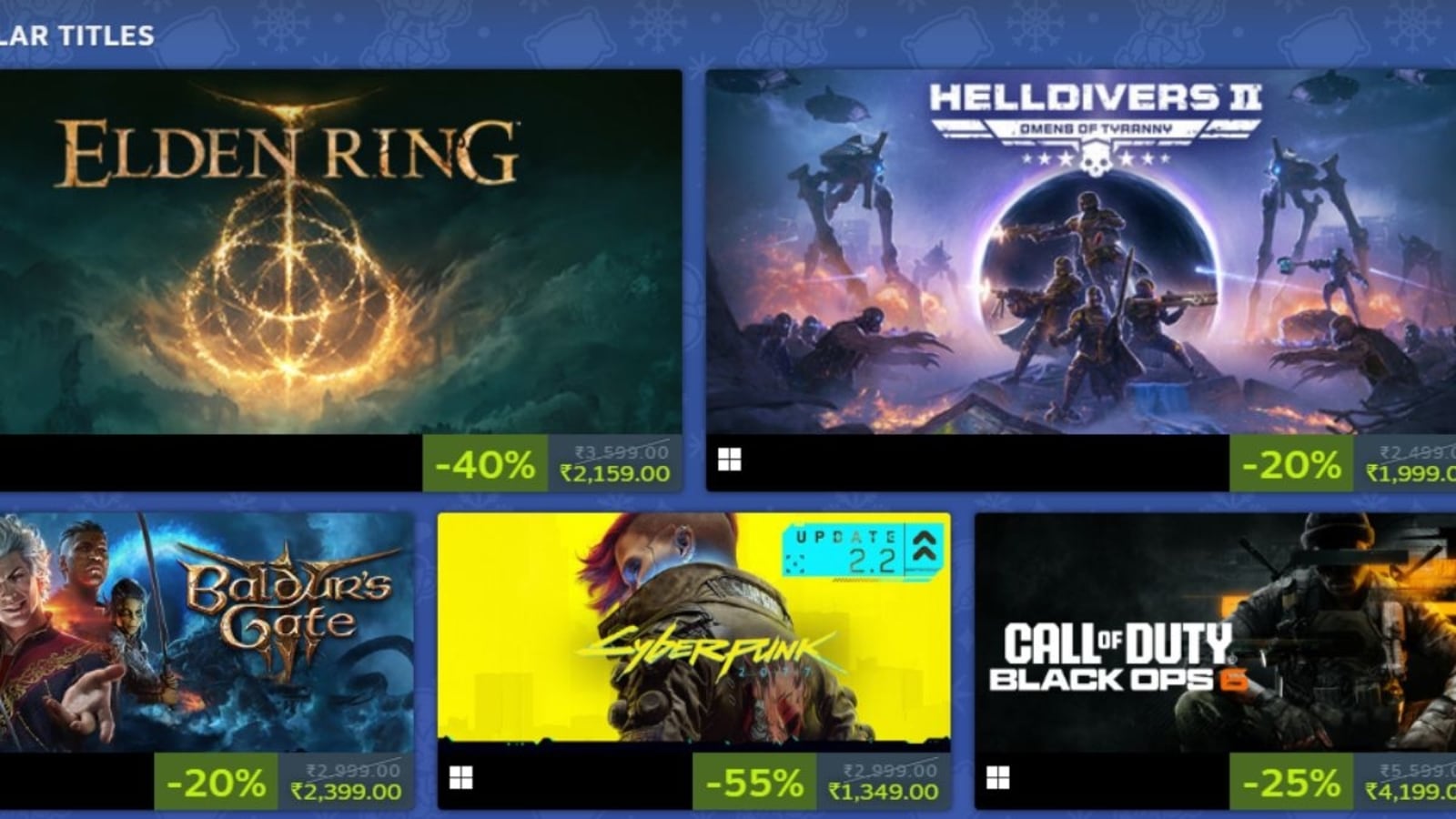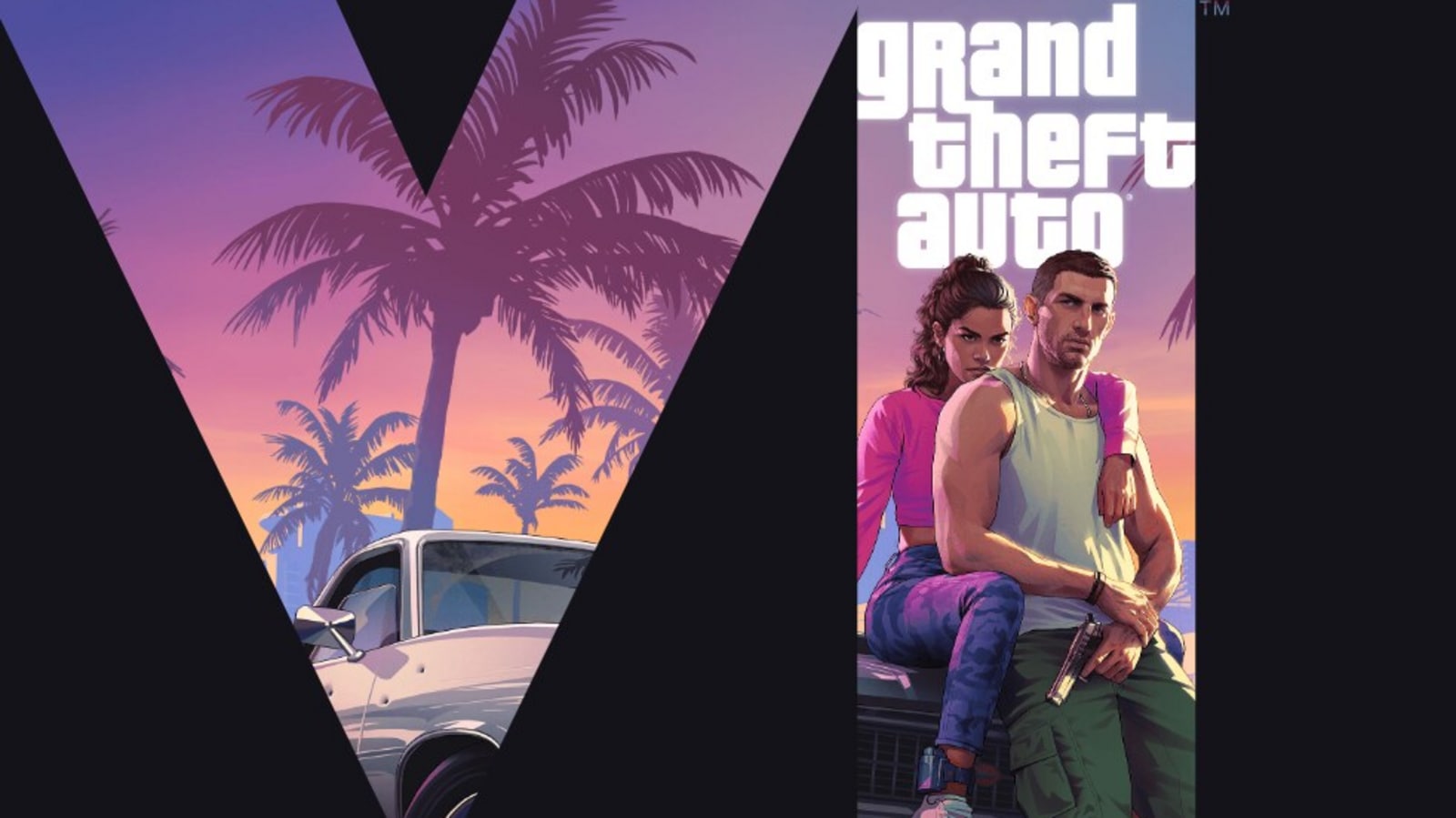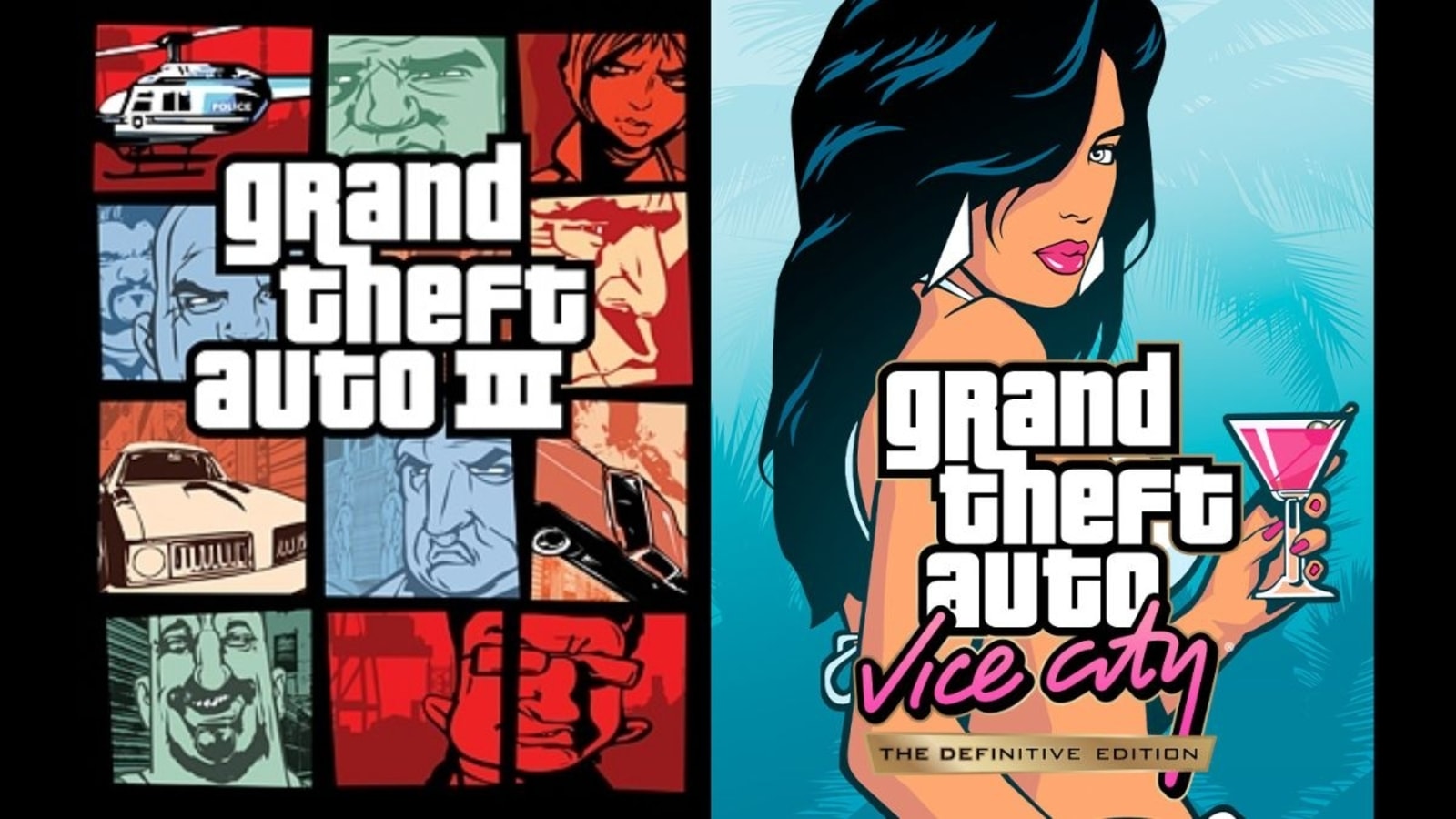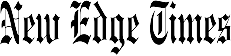Verdict
I can see where BenQ was going with the ideaCam S1 Pro and it’s a nice looking webcam with adequate performance.
The control puck is also a welcome innovation that is genuinely useful for users with lots of presentation needs, and there are some good features like document switching and AI performance boosts that make a difference for certain tasks.
Pros
- AI boosts make a diffrerence to the device’s output
- Freeze framing and document switching work well
- Good quality noise cancelled audio
Cons
- May only suit users with specific presentation needs
- Comparable video performance with cheaper webcams
- EnSpire software can be a little tricky to use
-
High Resolution3264 x 2448p 30fps camera -
Zoom15x magnifying lens -
Presentation ModesCreative control using the included control module -
High quality sensor8MP Sony CMOS sensor -
Included LED LightLighten up your calls and surrounding with an included LED ring light around the lens
Introduction
Say the name BenQ and you’d be forgiven for thinking primarily of high-quality monitors, projectors and lighting setups for home and office use. But, the brand does webcams too, and the BenQ ideaCam S1 Pro is one of its latest.
Its range of screen features, from gaming to office monitors, are prevalent on the market at the moment, but with the ideaCam S1 Pro, the brand has taken to optics as a way of diversifying its product range and attracting an audience who are interested in presenting and streaming when sat at their desk.
I’ve spent a couple of weeks with the camera, using it as a standard webcam for Zoom and Microsoft Teams calls, as well as delving a little more into its modular design and using it for more intensive photo and presenting work.
Design and Features
- Simple setup
- Easy to manoeuvre
- Plenty of features and presentation modes for a range of different uses
In terms of an unboxing experience and initial impressions, the first thing that stands out about the ideaCam S1 Pro is that it has a very neat and attractive design.
The box comes in two sections, the nice looking camera itself, finished in a brushed metal look, and then the controller, a nifty remote-looking device that acts as a desktop companion. This allows the user to move the camera, take photos at the press of a button, freeze the frame and orientate the image for presentation modes.
Setting up the camera is fairly self-explanatory and it was nice to see a variety of different options, including the ability to attach the camera to a standard tripod mount should you need to. The attachment to the bracket for the top of the monitor is fairly lightweight and doesn’t ‘click’ into place like I felt it should. This is to make it easier to grab the camera for handheld filming and presentation work, but I’d forego a bit of ease here to lessen the risk of the camera falling off the back of the flat screen monitor, which it did on a number of occasions for me.
Properly tighten it though, and it’ll hold, which is more than can be said of some of the magnet attachments, which seem quite flimsy. Minor niggles perhaps, but it does affect the overall setup experience.

The IdeaCam is a feature-packed camera for a wide range of presentation styles and uses. Two features stood out in day-to-day use, firstly the ability to freeze the frame when presenting, which means you can hone in on documents, objects or parts of presentations to focus on, readjust the camera, and be ready for the next shot when the time comes.
There’s the ability to use BenQ’s EnSpire software to quickly and easily annotate on said freeze frames which is surprisingly useful when presenting to large groups remotely and you need to dwell on a certain topic or add context. The detail the camera can conjure up when zoomed in close helps with this, but so too does the dual image style mode, which auto switches the style of the image depending on what the camera deems the most useful with regards to what you’re presenting.
Performance and Video Quality
- Good 8MP CMOS sensor from Sony
- AI tools help refine the overall output from both a video and audio perspective
- EnSpire software can be a little glitchy at times
There are a couple of ways I see people using this camera. Firstly, as a standard webcam, the picture quality is good, if not mind-blowing, with the included LED ring light around the lens helping to brighten up the surroundings a little.
The zoom functionality offers excellent detail, and the addition of the Ideacam’s 15x zoom glass lens attachment is where the quality lies, which makes the webcam an interesting proposition for students, teachers or lecturers for example who really want to hone in on detail when presenting on big displays to larger audiences.
The sensor itself is a Sony CMOS sensor with a 3264 x 2448 resolution in a 4:3 format, and it offers this at 30fps with the lens opening to a 2.2 aperture. I found that the low light performance, in my somewhat dingy office space, was not necessarily groundbreaking but the addition of AI features like background boost, grain control and microphone boost helps sharpen up the overall output somewhat and ensures smooth performance.
When light did shine through the window, the AI features and the aperture automatically responded quickly to balance the overall picture quality, brighten the shadowy areas and even out the tonality and contrast.

One downside of using the control module and the presentation modes is that its function has to be done through BenQ’s EnSpire platform, and it feels like a rather clunky app. It allows you to control the camera using the puck on your desk. There is some logic to it, and I can applaud BenQ’s ambition if you’re happy to pick your way through the occasional difficulties (the software itself crashed my system a couple of times on launch at first). Unfortunately, the ambition outweighs the execution and there is little discernible benefit for the average work-from-home user as it doesn’t work natively with Zoom, Teams or Google Meet.
If you want to control the focus of the camera, freeze the frame, make notes or annotate your screen while presenting, you’ll have to share screen, which brings up potential bandwidth issues and degrades the quality of the image
From an audio perspective, the quality of the microphone is good and benefits from AI enhancements such as background noise cancelling. It won’t necessarily match some of the best audio-capturing technology in streaming cameras, which you can find for a similar price as the ideaCam. The HP 960 4K streaming camera for example offers better audio quality for streamers or content creators who need sonic clarity.
The zoom options are twinned with some nifty features that are impressive to use, if only potentially useful in certain situations.
Smart focus automatically hones in on documents in certain formats, which again could be useful for teachers or big presentations, and the automatic rotate option genuinely makes handheld use an option for showing objects from different angles. This is one area where I found that the LED light was useful, as it can brighten up desktop environments when focussing on the table and bringing near objects into sharp focus.
The auto-rotate option also works when you flip the camera to point at the table when mounted on the monitor too, so you’ll rarely have to worry about presenting in the right format again.
Latest deals
Should you buy it?
You should buy if you need versatile presenting tools
If you’re presenting to large amounts of people this is a great choice, especially if you’d like to annotate, freeze the frame and discuss what you’re showing.
You shouldn’t buy if you need a high quality work from home camera
This isn’t the camera for you if you’re a streamer or a content creator. I also wouldn’t recommend if you need an easy-to-use, high-quality work-from-home camera.
Final Thoughts
BenQ’s first outing into the webcam scene is an excellent effort. But I found it hard to recommend to average users thanks to occasionally difficult-to-use external software and a clunky control module system in the Pro version.
Video quality is good, but I didn’t find it necessarily any better than comparatively cheaper rivals such as the Logitech StreamCam or the Logitech Brio 300.
However, suppose you’re a teacher or lecturer in need of a system that’s easy to move around and you require presenting tools. In that case, I suggest giving this a look, as the AI features boost the overall performance of the webcam significantly and it’s easy to use in handheld mode with its automatic rotation, freeze frame and image style options.
There are higher quality offerings out there for remote workers or streamers who will be demanding more out of their camera, but few offer as many features for those in need of a presenting or recording camera when focusing on documents or objects.
If you’re looking for more performance, better camera quality and need top-tier autofocus to move between different subjects, the Insta360 Link would be a good recommendation if you have the budget to spend.
How we test
Used as my main webcam for weekly meetings and general remote working use for a couple of weeks.
Used for more detailed work on a tripod, moving it around the room and presenting meeting notes remotely.
Tested for 10 days during normal work calls and presentations
Compared to similar webcam rivals
FAQs
BenQ uses an 8MP Sony CMOS sensor for this webcam