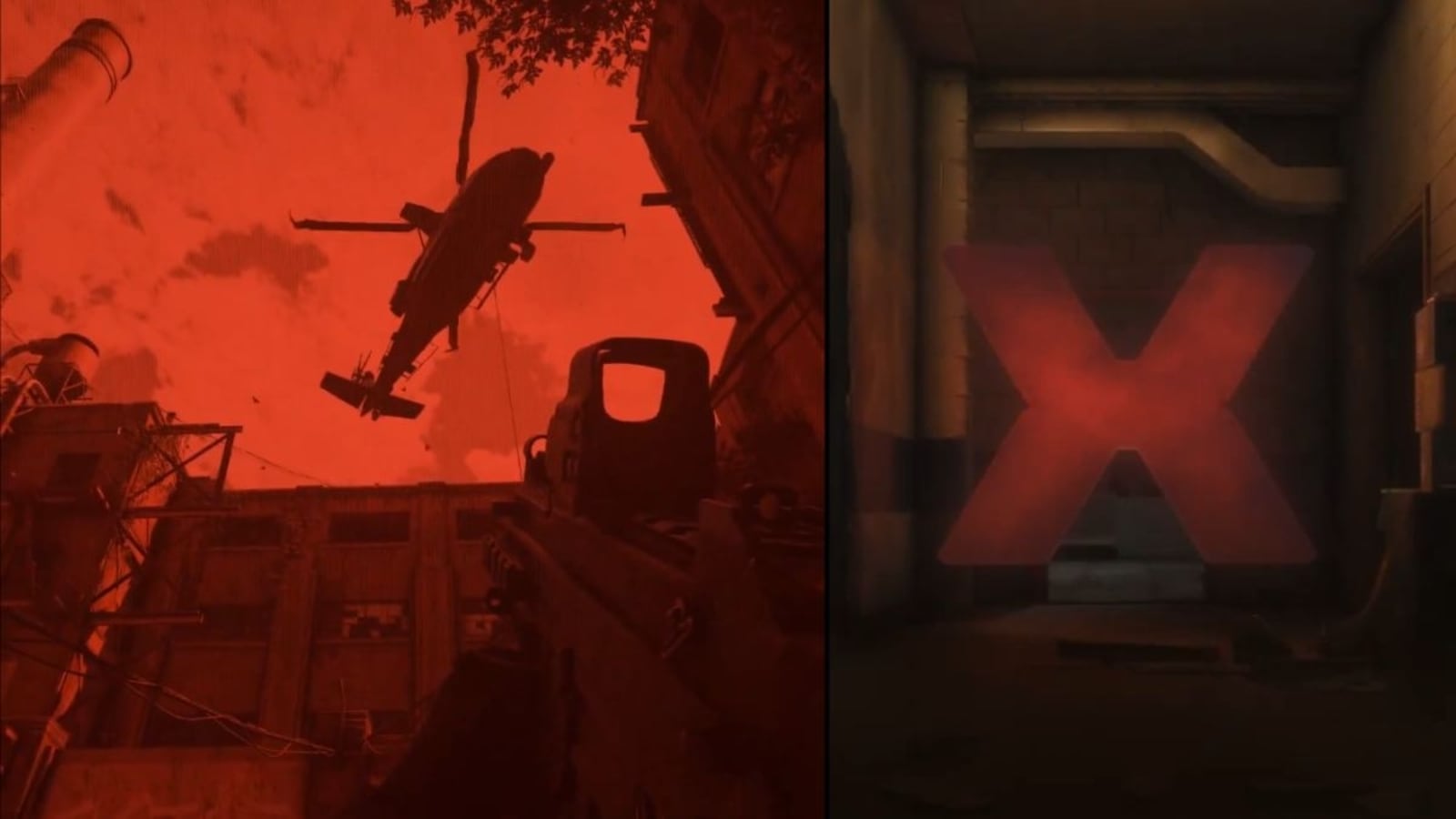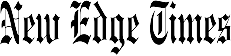Verdict
The Clicks Keyboard for iPhone is a neat idea, and the premium build matches the premium price, but the small keys make it hard to touch type at a level that’s faster than using the on-screen keyboard. It also makes your iPhone very, very tall.
Pros
- Adds a physical keyboard to your iPhone
- Handy integration with Apple Shortcuts
- No charger required
Cons
- Keys are pretty small with gaps between them
- Makes your iPhone very tall and pretty bulky
- Lightning variant doesn’t get new software features
-
A physical keyboard for your iPhoneWith full QWERTY layout and backlighting, you can ditch the on-screen keyboard and gain extra screen space too. -
Support for Apple ShortcutsWith a bit of tinkering in the Accessibility section of the Settings app, you can program the keyboard to run Apple Shortcuts with custom key combos. -
Colourful designWith vibrant colour combos, the Clicks Keyboard certainly looks the part
Introduction
The Clicks Keyboard for iPhone looks to emulate the physical keyboard experience offered by popular brands like Blackberry in the early- to mid-2010s, but is it worth its premium price tag?
The Clicks Keyboard certainly offers a unique experience in the iPhone accessory market, with a full QWERTY backlit keyboard nestled beneath your iPhone that brings it closer to the Blackberry experience of yesteryear than anything else we’ve seen so far.
However, an imperfect typing experience, the added heft and height to your device, and the aforementioned premium price tag will likely keep the Clicks keyboard in the realm of niche accessories – for the first-gen accessory, at the very least.
Design
- Well-built keyboard case
- QWERTY keyboard design, others coming ‘soon’
- Can make your iPhone comically tall
Though Clicks has done a good job at separating itself from the stalwart of the phone-and-keyboard era, Blackberry, it’s hard to not make connections between Click’s new accessory and the nostalgic use of Blackberry phones in the early 2010s – for me as a 30-something-year-old, anyway.
I think it’s what has drawn such interest from the tech market; it’s the first premium keyboard case of its kind for the smartphone era, bringing a touch of old-school to new-school devices.

Well, I say devices, but the Clicks Keyboard offering is limited to just iPhone for now, and even then, support is a little bit hit-and-miss. You’ve got a USB-C version for the iPhone 15 collection, and there’s a Lightning version for older devices, but that’s limited to just the iPhone 14 Pro and iPhone 14 Pro Max.
It gets even more confusing when you bring colour options into play; the iPhone 15 Pro & 15 Pro Max cases are available in BumbleBee, London Sky, Miami Beach and Royal Ink. If you’ve got an iPhone 15 or 15 Plus, you’ll only be able to get the Miami Beach or Royal Ink finishes, while 14 Pro and 14 Pro Max users only have BumbleBee and London Sky to choose from.
Oh, and there’s a slight difference in price too, with the cases for 6.1-inch iPhones coming in at a not-insignificant £109/$139, while the 6.7-inch case comes in at £129/$159.
That’s about as clear as mud, right? Yep, I thought so. But once you’ve gone through the slightly convoluted ordering process, what do you actually get for your money?

The good news is that the Clicks Keyboard for iPhone is very well made. The soft, silicone upper enclosure has enough flex to slot your iPhone into place without issue while also delivering some kind of shock absorbency, and the complementing polycarbonate frame feels sturdy in the hand.
That premium feel extends to small details of the case, like button covers for the power and volume buttons that are separate from the case and move slightly when depressed, subtle Clicks branding on the side and a nice vegan leather panel at the bottom of the case for added grip when typing.
But, of course, it’s all about the keyboard. It’s a QWERTY keyboard, though other keyboard layouts are on the way according to Clicks, with circular backlit keys that immediately separate itself from the squared-off keys of Blackberrys of yesteryear. Each key has a diameter of 5.6mm, and while there’s only 0.2mm of travel, it still provides a satisfying click in use.

There aren’t dedicated buttons for numbers or punctuation, however; you’ll need to press the 123 key to access the keyboard’s secondary keys. With this button either pressed or held, you can access numbers on the top row and common symbols and punctuation on the bottom two rows.
That said, the Clicks does have dedicated buttons for iPhone-centric functions, including an Emoji key and a dedicated key for iPhone dictation for the moments when you really can’t be bothered to type out your message. What’s more, the device has specific holes for the microphone and speakers so you don’t need to remove the case to use this functionality.
I mentioned specific Lightning and USB-C variants of the case for different models of iPhone, and that’s because the keyboard itself doesn’t have a battery. Instead, it uses the Lightning/USB-C port of your iPhone to deliver both power and data.
It’s an easy process to insert your phone; just fold back the flexible top half of the case and slide your iPhone into place. It should click once fully connected to the case, and you should see the keyboard light up too.

With passthrough charging also available via the Lightning/USB-C port on the bottom of the case, you can still top up your iPhone as needed. Clicks claim that the case is thin enough to not interfere with MagSafe charging, and while that is true for MagSafe chargers that sit flat on your desk, I found it far too heavy to use with a MagSafe dock that holds my iPhone up at an angle.
And that’s the big catch when it comes to the Clicks Keyboard; it turns your iPhone into a big, bulky, cumbersome device, measuring in at 188.3mm tall and 10.8mm thick – and that’s when paired with an iPhone 14 Pro. I can only imagine how comically long it’d make 6.7-inch devices.
Features and performance
- Struggled to get used to the keyboard
- Handy shortcuts for iPhone users
- Clicks app is good, but only for USB-C users
The Clicks Keyboard case for iPhone is a well-built, good-looking bit kit – but how does it perform in everyday use? Well, that’s where things get a little murky.
I want to preface this by saying that I was a huge Blackberry fan in my earlier years, going through various iterations of Blackberry Bold and Curve – and it was all down to that keyboard. That, and BBM, of course, but that’s a different story altogether.

I got so good at touch typing on the keyboards that I would walk along and compose entire text messages without looking at the screen once, so it’s safe to say that I was excited to get to that level with the Clicks keyboard.
Clicks itself says that it’ll take a while to get used to the typing experience. Per the company, it’ll take 20 minutes to get used to the buttons, two hours to adjust to the layout and controls, two days to master the typing and begin using shortcuts and two whole weeks to gain full mastery of the accessory.
Reader, I used the keyboard for over two weeks and I can safely say that I never got close to describing my skills as master-level.

It started out pretty rough, with plenty of misspressed keys and general mistakes, though the experience did start ironing itself out over a few days as I got used to the layout. By five days in, I found myself instinctively using the physical keyboard for day-to-day tasks like replying to texts.
However, at no stage did my touch typing become as accurate as I’d have liked, and that meant that I was still pretty slow at using the keyboard after the full two weeks. In fact, I never reached a point where I typed faster with the physical keyboard than the virtual one, especially considering I use the swipe-style of text input that makes things even faster.
For me, it boils down to two things; the shape of the keys and the space between them. The circular keys of the keyboard certainly help the Clicks fight off any Blackberry copycat rhetoric, but it also means that the surface area of each key is much smaller than it needs to be, and the gaps between the keys are prime space for your fingers to fall into, resulting in plenty of mispresses.
And, when you look at the keyboard itself, there’s plenty of extra space that Clicks could’ve utilised to make the keys a little larger with smaller gaps between them, making the keyboard much easier to use. Yes, it wouldn’t have had the same visual flare, but case accessories live and die by usability, and I don’t think this is quite there. For me and my fairly large fingers, anyway.

That said, there are benefits to using the Clicks keyboard in your day-to-day life. The biggest is the extra screen real estate you get back when using a physical keyboard. Without the need to display an on-screen keyboard, you can see a whole lot more of the screen, perfect for replying to those essay-length messages on WhatsApp.
The keyboard also provides access to a range of keyboard shortcuts to help make navigating the iOS experience even easier. Command + H would take you to the Home screen, while Command + Space would bring up the iPhone’s universal search. There are also shortcuts within specific apps, like Command + N for starting a new message in the Messages app.
I found myself using these shortcuts, of which there are over 30 in total, more often than using the keyboard for actual typing. That’s even more true when you factor in that you can set up your own custom keyboard shortcuts to run Apple Shortcuts on your iPhone, vastly expanding what the keyboard can do.
It does take a bit of setup, requiring you to go into the Accessibility Settings on your iPhone to enable its usage, but it’s well worth it.

Once set up, I created keyboard shortcuts to access various Apple Shortcuts like turning my smart lights on and off, accessing apps like ChatGPT, and even multi-step automation that’d turn off my lights, along with my Apple TV, and put my iPhone into Sleep Mode, all with a simple button press.
That’s easily my favourite aspect of the Clicks keyboard, essentially turning your iPhone into a smart home/automation remote that can run just about anything you can create in the Shortcuts app without even having to glance at your iPhone’s display.
There’s also the Clicks app for iPhone where you can tailor certain elements of your Clicks experience, like choosing whether the Enter key should send a message or start a new paragraph, with new features rolling out slowly over time.
The catch is that many of the newer features are exclusive to the USB-C version of the case, with Lightning users pretty much out of luck on anything pushed out to the keyboard since its initial release – and according to Clicks, that won’t change with this first-gen product.
Latest deals
Should you buy it?
You want a physical keyboard for your iPhone
My steep learning curve aside, the Clicks keyboard remains the only premium keyboard accessory for iPhone users.
You want the fastest typing experience
Even after two weeks of use, I still found it faster to type messages using the iPhone’s on-screen keyboard.
Final Thoughts
I love the idea of the Clicks Keyboard for iPhone, and the company should be applauded for its first attempt. There are a lot of great ideas here, especially when it comes to integration with Apple Shortcuts, that make it stand out from practically any other accessory on the market right now.
However, even as an avid Blackberry user back in the day, I couldn’t quite get used to the keyboard, with rather small keys and gaps between them that my fingers naturally slipped into. This meant that, even after two weeks, I still found it faster and easier to use the on-screen keyboard.
Then there’s the added length and heft that the device adds to your iPhone, an especially important factor for those wielding 6.7-inch iPhones like the iPhone 15 Pro Max that might make it a struggle to fit into a pocket or purse.
Some Blackberry purists may get used to the keyboard and love the experience on offer, but for the vast majority of users, it’s probably easier to just stick to your iPhone’s on-screen keyboard.
How we test
We used the Clicks Keyboard for iPhone for over two weeks to ensure that we got the best introduction to the physical keyboard as possible. We tested all additional features too, including custom shortcuts, and used the companion app for iPhone too.
Tested for over two weeks
Tested with an iPhone 14 Pro
FAQs
Sadly not; the case is designed to be a tight fit and thus, the iPhone 14 Pro and Pro Max cases won’t match the dimensions of the iPhone 14 and 14 Plus.
Verdict
The Clicks Keyboard for iPhone is a neat idea, and the premium build matches the premium price, but the small keys make it hard to touch type at a level that’s faster than using the on-screen keyboard. It also makes your iPhone very, very tall.
Pros
- Adds a physical keyboard to your iPhone
- Handy integration with Apple Shortcuts
- No charger required
Cons
- Keys are pretty small with gaps between them
- Makes your iPhone very tall and pretty bulky
- Lightning variant doesn’t get new software features
-
A physical keyboard for your iPhoneWith full QWERTY layout and backlighting, you can ditch the on-screen keyboard and gain extra screen space too. -
Support for Apple ShortcutsWith a bit of tinkering in the Accessibility section of the Settings app, you can program the keyboard to run Apple Shortcuts with custom key combos. -
Colourful designWith vibrant colour combos, the Clicks Keyboard certainly looks the part
Introduction
The Clicks Keyboard for iPhone looks to emulate the physical keyboard experience offered by popular brands like Blackberry in the early- to mid-2010s, but is it worth its premium price tag?
The Clicks Keyboard certainly offers a unique experience in the iPhone accessory market, with a full QWERTY backlit keyboard nestled beneath your iPhone that brings it closer to the Blackberry experience of yesteryear than anything else we’ve seen so far.
However, an imperfect typing experience, the added heft and height to your device, and the aforementioned premium price tag will likely keep the Clicks keyboard in the realm of niche accessories – for the first-gen accessory, at the very least.
Design
- Well-built keyboard case
- QWERTY keyboard design, others coming ‘soon’
- Can make your iPhone comically tall
Though Clicks has done a good job at separating itself from the stalwart of the phone-and-keyboard era, Blackberry, it’s hard to not make connections between Click’s new accessory and the nostalgic use of Blackberry phones in the early 2010s – for me as a 30-something-year-old, anyway.
I think it’s what has drawn such interest from the tech market; it’s the first premium keyboard case of its kind for the smartphone era, bringing a touch of old-school to new-school devices.

Well, I say devices, but the Clicks Keyboard offering is limited to just iPhone for now, and even then, support is a little bit hit-and-miss. You’ve got a USB-C version for the iPhone 15 collection, and there’s a Lightning version for older devices, but that’s limited to just the iPhone 14 Pro and iPhone 14 Pro Max.
It gets even more confusing when you bring colour options into play; the iPhone 15 Pro & 15 Pro Max cases are available in BumbleBee, London Sky, Miami Beach and Royal Ink. If you’ve got an iPhone 15 or 15 Plus, you’ll only be able to get the Miami Beach or Royal Ink finishes, while 14 Pro and 14 Pro Max users only have BumbleBee and London Sky to choose from.
Oh, and there’s a slight difference in price too, with the cases for 6.1-inch iPhones coming in at a not-insignificant £109/$139, while the 6.7-inch case comes in at £129/$159.
That’s about as clear as mud, right? Yep, I thought so. But once you’ve gone through the slightly convoluted ordering process, what do you actually get for your money?

The good news is that the Clicks Keyboard for iPhone is very well made. The soft, silicone upper enclosure has enough flex to slot your iPhone into place without issue while also delivering some kind of shock absorbency, and the complementing polycarbonate frame feels sturdy in the hand.
That premium feel extends to small details of the case, like button covers for the power and volume buttons that are separate from the case and move slightly when depressed, subtle Clicks branding on the side and a nice vegan leather panel at the bottom of the case for added grip when typing.
But, of course, it’s all about the keyboard. It’s a QWERTY keyboard, though other keyboard layouts are on the way according to Clicks, with circular backlit keys that immediately separate itself from the squared-off keys of Blackberrys of yesteryear. Each key has a diameter of 5.6mm, and while there’s only 0.2mm of travel, it still provides a satisfying click in use.

There aren’t dedicated buttons for numbers or punctuation, however; you’ll need to press the 123 key to access the keyboard’s secondary keys. With this button either pressed or held, you can access numbers on the top row and common symbols and punctuation on the bottom two rows.
That said, the Clicks does have dedicated buttons for iPhone-centric functions, including an Emoji key and a dedicated key for iPhone dictation for the moments when you really can’t be bothered to type out your message. What’s more, the device has specific holes for the microphone and speakers so you don’t need to remove the case to use this functionality.
I mentioned specific Lightning and USB-C variants of the case for different models of iPhone, and that’s because the keyboard itself doesn’t have a battery. Instead, it uses the Lightning/USB-C port of your iPhone to deliver both power and data.
It’s an easy process to insert your phone; just fold back the flexible top half of the case and slide your iPhone into place. It should click once fully connected to the case, and you should see the keyboard light up too.

With passthrough charging also available via the Lightning/USB-C port on the bottom of the case, you can still top up your iPhone as needed. Clicks claim that the case is thin enough to not interfere with MagSafe charging, and while that is true for MagSafe chargers that sit flat on your desk, I found it far too heavy to use with a MagSafe dock that holds my iPhone up at an angle.
And that’s the big catch when it comes to the Clicks Keyboard; it turns your iPhone into a big, bulky, cumbersome device, measuring in at 188.3mm tall and 10.8mm thick – and that’s when paired with an iPhone 14 Pro. I can only imagine how comically long it’d make 6.7-inch devices.
Features and performance
- Struggled to get used to the keyboard
- Handy shortcuts for iPhone users
- Clicks app is good, but only for USB-C users
The Clicks Keyboard case for iPhone is a well-built, good-looking bit kit – but how does it perform in everyday use? Well, that’s where things get a little murky.
I want to preface this by saying that I was a huge Blackberry fan in my earlier years, going through various iterations of Blackberry Bold and Curve – and it was all down to that keyboard. That, and BBM, of course, but that’s a different story altogether.

I got so good at touch typing on the keyboards that I would walk along and compose entire text messages without looking at the screen once, so it’s safe to say that I was excited to get to that level with the Clicks keyboard.
Clicks itself says that it’ll take a while to get used to the typing experience. Per the company, it’ll take 20 minutes to get used to the buttons, two hours to adjust to the layout and controls, two days to master the typing and begin using shortcuts and two whole weeks to gain full mastery of the accessory.
Reader, I used the keyboard for over two weeks and I can safely say that I never got close to describing my skills as master-level.

It started out pretty rough, with plenty of misspressed keys and general mistakes, though the experience did start ironing itself out over a few days as I got used to the layout. By five days in, I found myself instinctively using the physical keyboard for day-to-day tasks like replying to texts.
However, at no stage did my touch typing become as accurate as I’d have liked, and that meant that I was still pretty slow at using the keyboard after the full two weeks. In fact, I never reached a point where I typed faster with the physical keyboard than the virtual one, especially considering I use the swipe-style of text input that makes things even faster.
For me, it boils down to two things; the shape of the keys and the space between them. The circular keys of the keyboard certainly help the Clicks fight off any Blackberry copycat rhetoric, but it also means that the surface area of each key is much smaller than it needs to be, and the gaps between the keys are prime space for your fingers to fall into, resulting in plenty of mispresses.
And, when you look at the keyboard itself, there’s plenty of extra space that Clicks could’ve utilised to make the keys a little larger with smaller gaps between them, making the keyboard much easier to use. Yes, it wouldn’t have had the same visual flare, but case accessories live and die by usability, and I don’t think this is quite there. For me and my fairly large fingers, anyway.

That said, there are benefits to using the Clicks keyboard in your day-to-day life. The biggest is the extra screen real estate you get back when using a physical keyboard. Without the need to display an on-screen keyboard, you can see a whole lot more of the screen, perfect for replying to those essay-length messages on WhatsApp.
The keyboard also provides access to a range of keyboard shortcuts to help make navigating the iOS experience even easier. Command + H would take you to the Home screen, while Command + Space would bring up the iPhone’s universal search. There are also shortcuts within specific apps, like Command + N for starting a new message in the Messages app.
I found myself using these shortcuts, of which there are over 30 in total, more often than using the keyboard for actual typing. That’s even more true when you factor in that you can set up your own custom keyboard shortcuts to run Apple Shortcuts on your iPhone, vastly expanding what the keyboard can do.
It does take a bit of setup, requiring you to go into the Accessibility Settings on your iPhone to enable its usage, but it’s well worth it.

Once set up, I created keyboard shortcuts to access various Apple Shortcuts like turning my smart lights on and off, accessing apps like ChatGPT, and even multi-step automation that’d turn off my lights, along with my Apple TV, and put my iPhone into Sleep Mode, all with a simple button press.
That’s easily my favourite aspect of the Clicks keyboard, essentially turning your iPhone into a smart home/automation remote that can run just about anything you can create in the Shortcuts app without even having to glance at your iPhone’s display.
There’s also the Clicks app for iPhone where you can tailor certain elements of your Clicks experience, like choosing whether the Enter key should send a message or start a new paragraph, with new features rolling out slowly over time.
The catch is that many of the newer features are exclusive to the USB-C version of the case, with Lightning users pretty much out of luck on anything pushed out to the keyboard since its initial release – and according to Clicks, that won’t change with this first-gen product.
Latest deals
Should you buy it?
You want a physical keyboard for your iPhone
My steep learning curve aside, the Clicks keyboard remains the only premium keyboard accessory for iPhone users.
You want the fastest typing experience
Even after two weeks of use, I still found it faster to type messages using the iPhone’s on-screen keyboard.
Final Thoughts
I love the idea of the Clicks Keyboard for iPhone, and the company should be applauded for its first attempt. There are a lot of great ideas here, especially when it comes to integration with Apple Shortcuts, that make it stand out from practically any other accessory on the market right now.
However, even as an avid Blackberry user back in the day, I couldn’t quite get used to the keyboard, with rather small keys and gaps between them that my fingers naturally slipped into. This meant that, even after two weeks, I still found it faster and easier to use the on-screen keyboard.
Then there’s the added length and heft that the device adds to your iPhone, an especially important factor for those wielding 6.7-inch iPhones like the iPhone 15 Pro Max that might make it a struggle to fit into a pocket or purse.
Some Blackberry purists may get used to the keyboard and love the experience on offer, but for the vast majority of users, it’s probably easier to just stick to your iPhone’s on-screen keyboard.
How we test
We used the Clicks Keyboard for iPhone for over two weeks to ensure that we got the best introduction to the physical keyboard as possible. We tested all additional features too, including custom shortcuts, and used the companion app for iPhone too.
Tested for over two weeks
Tested with an iPhone 14 Pro
FAQs
Sadly not; the case is designed to be a tight fit and thus, the iPhone 14 Pro and Pro Max cases won’t match the dimensions of the iPhone 14 and 14 Plus.