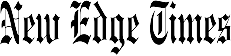Garena Free Fire Max offers an exciting battle royale experience, and if you want to elevate your gameplay, playing on a PC can make all the difference. By using an Android emulator, you can enjoy the game on a larger screen with superior controls. Here’s a simple guide to help you get Free Fire Max running on your computer.
Step 1: Install an Android Emulator
- Free Fire Max doesn’t offer a direct PC version, so you’ll need an Android emulator to run it. BlueStacks is one of the most popular choices.
- Open your browser and visit the official BlueStacks website.
- Download the latest version of BlueStacks by clicking the download button.
Also read: BGMI 3.5 update release date: New features and challenges arriving on…
Step 2: Set Up BlueStacks
- Once downloaded, locate the installer file and run it to install BlueStacks on your PC.
- After installation, you can access BlueStacks from your desktop or Start menu.
Also read: Garena Free Fire MAX redeem codes for November 19: How to get Woodpecker Deity Menace
Step 3: Sign In to Google Play
- Launch BlueStacks and sign in with your Google account.
- If you don’t have one, create a Google account during the sign in process.
Step 4: Download Free Fire Max
- Open the Google Play Store within BlueStacks.
- Search for “Free Fire Max” in the search bar.
- Click “Install” to download the game onto your emulator.
Step 5: Adjust Game Settings
- After installation, launch Free Fire Max.
- Adjust in-game settings to optimise performance based on your PC’s specifications.
- You can also configure keyboard and mouse controls for a better gaming experience.
Also read: GTA 6 leaked screenshots unveil stunning coastal details; New trailer expected to drop soon
Step 6: Play the Game
- Once setup is complete, open Free Fire Max from BlueStacks.
- Start playing and enjoy enhanced graphics and controls on your PC.
Tips for Improved Performance
- Allocate more CPU and RAM to BlueStacks for smoother gameplay.
- Keep both BlueStacks and Free Fire Max updated to avoid performance issues.
- Adjust in-game graphics settings for the best balance between visuals and performance.
Follow these steps to start playing Free Fire Max on your PC and enjoy the enhanced gameplay.