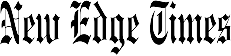Verdict
The HHKB Studio is a fantastic, although niche, wireless mechanical keyboard. It is one of the most expensive out there, but offers excellent build quality, smooth linear switches, and a host of enthusiast-grade extras which help it justify the high outlay. It also comes with solid battery life and convenient Bluetooth connectivity, although that eye-wateringly expensive price is likely to put a lot of people off.
Pros
- Comfortable layout
- Smooth and quiet typing experience
- Lightweight and powerful software
Introduction
One of the most innovative keyboards of the last thirty years has been the HHKB, or Happy Hacking Keyboard. The all-new HHKB Studio is the latest innovation and isn’t really a true HHKB at all.
That’s because of two key differences – the addition of a trackpoint, and the lack of the signature Topre switches. At first, this threw me off completely, but it also intrigued me.
At £324.99/$329, this is by far and away one of the most expensive mechanical keyboards available, surpassing other enthusiast-grade options such as the Keychron Q6 Pro and Drop Alt by quite a margin.
The HHKB Studio therefore has to climb quite the mountain to become one of the best mechanical keyboards we’ve tested. I’ve been using it for the last few weeks to find out.
Design
- Mean looks and a hefty chassis
- Comfortable, unique layout
- Useful additional extras
As far as the price tag goes, the HHKB Studio is a supremely well-built keyboard, taking after its more ‘standard’ predecessor. It may be entirely plastic, but it’s a thick slab with minimal deck flex which weighs in at 840g. The two-tone black and silver colourway is also excellent and helps the HHKB Studio to look quite mean, for an office keyboard.
Its all-black top side looks great, although has the small issue of black legends on its thick PBT keycaps. This can make legibility a bit of an issue in darker environments, as you can’t really see them. My personal Topre RealForce R2 PFU has the same issue, but if you’re a touch-typist, then you shouldn’t have too much trouble with darker legends. Otherwise, you are a bit stuck as the HHKB Studio isn’t offered in any other colours, or with any other keycaps, apart from blank ones. This is unlike other HHKB models, which are offered in black, white, or a two-tone pale grey and beige.
The most startling thing initially about the HHKB Studio is its odd layout. If you haven’t encountered it before, the HHKB layout is its special kind of 60 percent layout, developed in partnership with the PFU Corporation, the Japanese firm that manufactures this keyboard, and Japanese computer scientist Eiiti Wada. The layout was designed by Wada to work with the range of different computers and operating systems he had to deal with during the mid 1990s, and has become a bit of a cult sensation ever since, being lauded by supporters as one of the most comfortable and sensible key layouts available.

As one of those supporters, I feel obliged to explain as to why. The main difference here is the placement of the Control key, which has moved up to where the Caps Lock key normally sits, reducing the distance your fingers need to travel to perform frequent functions such as Ctrl+C and Ctrl+V during productivity tasks.
Otherwise, the HHKB layout also removes the key between Backspace and Enter to make it easier to hit both of them, and moves the Function key to a row above its placement on a traditional keyboard. This makes it a lot easier to access the keyboard’s function layer which, given the smaller amount of keys than a normal 60 percent keyboard, you will be using a lot.
As much as I am someone who normally can’t get on with a smaller 60 percent keyboard for extended periods of time, using the HHKB layout in comparison is a breeze, with more sensible key placement. That goes especially for the movement of the Control key, as well as the Fn key being within easy reach for accessing the secondary layer needed for arrow key movement with the square bracket, semi colon, apostrophe and moved backslash key.
There is an adjustment period if you’re coming from a standard UK ISO layout option, although ANSI US layout users will feel a little more at home immediately with the single height Enter key.

In returning to the keycaps, these feel fantastic, with a thick PBT construction, although are not doubleshot-moulded, which is a little surprising given the price tag.
Instead, the keycaps here are dye-sublimated, which involves a process where heat evaporates a coloured dye, which then soaks into the keycap’s plastic. It’s an especially advanced form of printing that is a lot more durable than pad printing, although may still wear off with rather extensive use.
You also don’t have much room for changing these keycaps out, especially given the cutouts in the G, H and B keys to accommodate something rather odd in the middle.

As well as the odd layout, the HHKB Studio also offers a feature not seen on a mechanical keyboard from a big manufacturer for the best part of 25 years, even if it has been featured on options from the likes of Unicomp and Tex in recent years.
The humble Trackpoint has been a fixture of Lenovo ThinkPad laptops and IBM products since 1992, and was patented by Lenovo in 1997, although with its expiry, it has made its way into various other products, the HHKB Studio included. It is, in essence, a pointing stick, which offers a precise method of moving a cursor without the need for a dedicated mouse.
To go alongside the Trackpoint, the HHKB Studio also features buttons below the space bar for left, middle, and right click, as well as gesture pads around the bottom of the keyboard to make acts such as scrolling easier.


The interface of the HHKB Studio is simple, with an on/off switch and USB-C port on the back for wired connectivity. Otherwise, the bottom is home to the battery compartment, which also houses DIP switches for configuring some key functions, such as changing the Backspace to be a Backspace key, as by default, it’s a Delete key. There are also two-stage feet for raising the angle up if the default rake isn’t too comfortable for you.
Performance
- Quiet Kalih linear switches
- Convenient connectivity
- Long battery life
Traditionally, HHKBs have been fitted with electro-capacitive Topre switches, which aren’t mechanical in the traditional sense. They instead operate via a plunger which pushes down on a rubber dome. The dome pushes down on a conical spring onto a PCB pad. When the resistance decreases between the spring and the PCB pad, it registers an input. It’s not necessarily mechanical in the same way as a Cherry MX switch or the multitude of clones out there, but given they make for some of the best switches in terms of tactility, they are given a bit of a pass.
Instead, the HHKB Studio has ditched its Topre switch roots in favour of a more standard mechanical setup. It utilises custom silent Kalih linear switches which are the furthest away from the tactile electro-capacitives found in other HHKBs.
The 45g actuation force is light, while they offer a consistently smooth keypress, and were surprisingly excellent for daily work during testing. I preferred the electro-capacitives of my HHKB Professional Hybrid Type-S overall, but these silent Kalih linears are a solid and quiet choice, which make them excellent for use in busy environments where louder switches have the potential to annoy those around you.

The acoustics of the HHKB Studio with these silent Kalih linears is fantastic, with a muted and dampened, smooth sound. There is also no case rattle or ping, or anything of the sort, helping the HHKB Studio to be a satisfying keyboard to type on for extended periods.
If these silent Kalih linears aren’t your jam however, then the HHKB Studio is hot-swappable, meaning you can swap out the switches without any need for soldering.
This keyboard is handily compatible with standard 3-pin or 5-pin switch mounting, meaning options from the likes of Cherry, Kalih and Gateron are all on the table.
For my testing, I slotted in some heavier Cherry MX Clear Top Blacks I had lying around, and swapping them in was simple with a switch and keycap puller I had around, too. The presence of a first-party hot-swappable HHKB keyboard is quite a big deal, especially given the presence of the layout in the custom community, and it can be a first step to getting used to the layout if you aren’t too ready for the full-fat experience with Topre switches just yet.

Elsewhere, the HHKB layout was comfortable to use for writing reviews and other articles for several hours per day, while the presence of the trackpoint was useful in the moments I didn’t want to move my right hand from the keyboard. It’s quite sensitive in a very short space, meaning you have to be precise to get the cursor to go where you want it to.
The dedicated mouse buttons were also convenient if you don’t want to move your hands too far, while the gesture pads are less convincing. While somewhat useful in isolation for scrolling precisely or controlling volume, it is an unorthodox method compared to a simpler dial, and it wasn’t something I found myself returning to after a small testing period.
Connectivity is either via Bluetooth on up to four devices simultaneously, while the HHKB Studio can also work via USB-C with its included cable. Switching between using it on both my Windows PC and MacBook Pro was simple with a key combination, while the fact that the HHKB Studio works on both Windows and macOS without a hitch is also excellent for power users.

As for battery life, the HHKB Studio is rated to last for up to three months on its bundled AA batteries. That’s excellent endurance, although the fact there isn’t a rechargeable cell is a bit of a shame given the high price. On the bright side, there is a spare set of AA batteries in the box, meaning you get six months of runtime right out of the box. It seems odd to say this, but the fact you also get a USB-C cable in the box is also useful, as the HHKB Professional Hybrid Type-S doesn’t come with one.
Software and Lighting
- Powerful software for remapping keys and assigning functions
- No backlighting to speak of
The HHKB Studio comes with additional software, HHKB Studio Keymap Tool, for remapping keys and adding functions to dedicated keys, such as enabling the gesture pads with a modifier key.
You can also program keys on three different Function layers, as well as toggling the trackpoint, too. The software is slick and lightweight, while also being easy to use, although isn’t as powerful as the open-source VIA software used on other boutique brands’ keyboards. It also has to be used when the HHKB Studio is plugged in, which is a bit of a shame if you wanted to customise wirelessly.
There also isn’t any key backlighting to speak of with the HHKB Studio, which is a pain given the lack of key visibility to begin with because of the black keycap and legend colour combination. It didn’t have to be full-blown RGB, as with the Keychron Q1 Pro, but a smart, white backlight for illuminating the keys would have been convenient.
Latest deals
Should you buy it?
You want a unique mechanical keyboard:
There’s a reason why the HHKB has been such a popular keyboard for the last nearly 30 years, and if you want a unique and comfortable keyboard, the HHKB Studio is fantastic.
You want a more conventional layout:
The HHKB Studio’s unique namesake layout is one of the odder options out there and if it isn’t for you, then you’ll want to look at the vast swathes of other enthusiast-grade mechanical options out there.
Final Thoughts
The HHKB Studio is a brilliant small form factor mechanical keyboard with lots to like about it – a comfortable layout, as well as excellent acoustics with comfortable linear switches, and the benefits of the trackpoint. Bluetooth connectivity on up to four devices also makes it a boon for office work, as well as its extensive software tool for programming keys.
For enthusiasts like me, it’s a bit of a no-brainer, as it gives the flexibility of the legendary HHKB layout in an arguably better-made chassis with the fun of hot-swappable keys. That means if these switches aren’t for you, then you have a wide variety of options for changing them over. The trackpoint is also an interesting addition, although if you’ve already got the likes of a Logitech MX Master 3S, I can’t necessarily see why you’d pick it in place of a dedicated mouse.
The decision to purchase an HHKB Studio comes down to the fact you have to really want to drop this kind of money on a niche mechanical keyboard.
For some folks engrossed in the hobby, that’s a justifiable expense, but for most people, it won’t be. There’s no denying that this is a fantastic mechanical keyboard and it’s one I rate highly, but more mainstream options with more standard layouts such as the Keychron Q6 Pro or Drop Alt may be better for most people. However, if you do want to try something different from a brand who have been doing it for an awful long time, the HHKB Studio is worth it. For more options, check out our list of the best mechanical keyboards we’ve tested.
How we test
We use every keyboard we test for at least a week. During that time, we’ll check it for ease of use and put it through its paces by playing a variety of different genres, including FPS, strategy and MOBAs.
We also check each keyboard’s software to see how easy it is to customise and set up.
FAQs
Yes, the HHKB Studio is wireless, and can connect on up to four devices via Bluetooth.
No, the HHKB Studio doesn’t have Topre switches inside. It comes with silent Kalih linear switches instead.
Verdict
The HHKB Studio is a fantastic, although niche, wireless mechanical keyboard. It is one of the most expensive out there, but offers excellent build quality, smooth linear switches, and a host of enthusiast-grade extras which help it justify the high outlay. It also comes with solid battery life and convenient Bluetooth connectivity, although that eye-wateringly expensive price is likely to put a lot of people off.
Pros
- Comfortable layout
- Smooth and quiet typing experience
- Lightweight and powerful software
Introduction
One of the most innovative keyboards of the last thirty years has been the HHKB, or Happy Hacking Keyboard. The all-new HHKB Studio is the latest innovation and isn’t really a true HHKB at all.
That’s because of two key differences – the addition of a trackpoint, and the lack of the signature Topre switches. At first, this threw me off completely, but it also intrigued me.
At £324.99/$329, this is by far and away one of the most expensive mechanical keyboards available, surpassing other enthusiast-grade options such as the Keychron Q6 Pro and Drop Alt by quite a margin.
The HHKB Studio therefore has to climb quite the mountain to become one of the best mechanical keyboards we’ve tested. I’ve been using it for the last few weeks to find out.
Design
- Mean looks and a hefty chassis
- Comfortable, unique layout
- Useful additional extras
As far as the price tag goes, the HHKB Studio is a supremely well-built keyboard, taking after its more ‘standard’ predecessor. It may be entirely plastic, but it’s a thick slab with minimal deck flex which weighs in at 840g. The two-tone black and silver colourway is also excellent and helps the HHKB Studio to look quite mean, for an office keyboard.
Its all-black top side looks great, although has the small issue of black legends on its thick PBT keycaps. This can make legibility a bit of an issue in darker environments, as you can’t really see them. My personal Topre RealForce R2 PFU has the same issue, but if you’re a touch-typist, then you shouldn’t have too much trouble with darker legends. Otherwise, you are a bit stuck as the HHKB Studio isn’t offered in any other colours, or with any other keycaps, apart from blank ones. This is unlike other HHKB models, which are offered in black, white, or a two-tone pale grey and beige.
The most startling thing initially about the HHKB Studio is its odd layout. If you haven’t encountered it before, the HHKB layout is its special kind of 60 percent layout, developed in partnership with the PFU Corporation, the Japanese firm that manufactures this keyboard, and Japanese computer scientist Eiiti Wada. The layout was designed by Wada to work with the range of different computers and operating systems he had to deal with during the mid 1990s, and has become a bit of a cult sensation ever since, being lauded by supporters as one of the most comfortable and sensible key layouts available.

As one of those supporters, I feel obliged to explain as to why. The main difference here is the placement of the Control key, which has moved up to where the Caps Lock key normally sits, reducing the distance your fingers need to travel to perform frequent functions such as Ctrl+C and Ctrl+V during productivity tasks.
Otherwise, the HHKB layout also removes the key between Backspace and Enter to make it easier to hit both of them, and moves the Function key to a row above its placement on a traditional keyboard. This makes it a lot easier to access the keyboard’s function layer which, given the smaller amount of keys than a normal 60 percent keyboard, you will be using a lot.
As much as I am someone who normally can’t get on with a smaller 60 percent keyboard for extended periods of time, using the HHKB layout in comparison is a breeze, with more sensible key placement. That goes especially for the movement of the Control key, as well as the Fn key being within easy reach for accessing the secondary layer needed for arrow key movement with the square bracket, semi colon, apostrophe and moved backslash key.
There is an adjustment period if you’re coming from a standard UK ISO layout option, although ANSI US layout users will feel a little more at home immediately with the single height Enter key.

In returning to the keycaps, these feel fantastic, with a thick PBT construction, although are not doubleshot-moulded, which is a little surprising given the price tag.
Instead, the keycaps here are dye-sublimated, which involves a process where heat evaporates a coloured dye, which then soaks into the keycap’s plastic. It’s an especially advanced form of printing that is a lot more durable than pad printing, although may still wear off with rather extensive use.
You also don’t have much room for changing these keycaps out, especially given the cutouts in the G, H and B keys to accommodate something rather odd in the middle.

As well as the odd layout, the HHKB Studio also offers a feature not seen on a mechanical keyboard from a big manufacturer for the best part of 25 years, even if it has been featured on options from the likes of Unicomp and Tex in recent years.
The humble Trackpoint has been a fixture of Lenovo ThinkPad laptops and IBM products since 1992, and was patented by Lenovo in 1997, although with its expiry, it has made its way into various other products, the HHKB Studio included. It is, in essence, a pointing stick, which offers a precise method of moving a cursor without the need for a dedicated mouse.
To go alongside the Trackpoint, the HHKB Studio also features buttons below the space bar for left, middle, and right click, as well as gesture pads around the bottom of the keyboard to make acts such as scrolling easier.


The interface of the HHKB Studio is simple, with an on/off switch and USB-C port on the back for wired connectivity. Otherwise, the bottom is home to the battery compartment, which also houses DIP switches for configuring some key functions, such as changing the Backspace to be a Backspace key, as by default, it’s a Delete key. There are also two-stage feet for raising the angle up if the default rake isn’t too comfortable for you.
Performance
- Quiet Kalih linear switches
- Convenient connectivity
- Long battery life
Traditionally, HHKBs have been fitted with electro-capacitive Topre switches, which aren’t mechanical in the traditional sense. They instead operate via a plunger which pushes down on a rubber dome. The dome pushes down on a conical spring onto a PCB pad. When the resistance decreases between the spring and the PCB pad, it registers an input. It’s not necessarily mechanical in the same way as a Cherry MX switch or the multitude of clones out there, but given they make for some of the best switches in terms of tactility, they are given a bit of a pass.
Instead, the HHKB Studio has ditched its Topre switch roots in favour of a more standard mechanical setup. It utilises custom silent Kalih linear switches which are the furthest away from the tactile electro-capacitives found in other HHKBs.
The 45g actuation force is light, while they offer a consistently smooth keypress, and were surprisingly excellent for daily work during testing. I preferred the electro-capacitives of my HHKB Professional Hybrid Type-S overall, but these silent Kalih linears are a solid and quiet choice, which make them excellent for use in busy environments where louder switches have the potential to annoy those around you.

The acoustics of the HHKB Studio with these silent Kalih linears is fantastic, with a muted and dampened, smooth sound. There is also no case rattle or ping, or anything of the sort, helping the HHKB Studio to be a satisfying keyboard to type on for extended periods.
If these silent Kalih linears aren’t your jam however, then the HHKB Studio is hot-swappable, meaning you can swap out the switches without any need for soldering.
This keyboard is handily compatible with standard 3-pin or 5-pin switch mounting, meaning options from the likes of Cherry, Kalih and Gateron are all on the table.
For my testing, I slotted in some heavier Cherry MX Clear Top Blacks I had lying around, and swapping them in was simple with a switch and keycap puller I had around, too. The presence of a first-party hot-swappable HHKB keyboard is quite a big deal, especially given the presence of the layout in the custom community, and it can be a first step to getting used to the layout if you aren’t too ready for the full-fat experience with Topre switches just yet.

Elsewhere, the HHKB layout was comfortable to use for writing reviews and other articles for several hours per day, while the presence of the trackpoint was useful in the moments I didn’t want to move my right hand from the keyboard. It’s quite sensitive in a very short space, meaning you have to be precise to get the cursor to go where you want it to.
The dedicated mouse buttons were also convenient if you don’t want to move your hands too far, while the gesture pads are less convincing. While somewhat useful in isolation for scrolling precisely or controlling volume, it is an unorthodox method compared to a simpler dial, and it wasn’t something I found myself returning to after a small testing period.
Connectivity is either via Bluetooth on up to four devices simultaneously, while the HHKB Studio can also work via USB-C with its included cable. Switching between using it on both my Windows PC and MacBook Pro was simple with a key combination, while the fact that the HHKB Studio works on both Windows and macOS without a hitch is also excellent for power users.

As for battery life, the HHKB Studio is rated to last for up to three months on its bundled AA batteries. That’s excellent endurance, although the fact there isn’t a rechargeable cell is a bit of a shame given the high price. On the bright side, there is a spare set of AA batteries in the box, meaning you get six months of runtime right out of the box. It seems odd to say this, but the fact you also get a USB-C cable in the box is also useful, as the HHKB Professional Hybrid Type-S doesn’t come with one.
Software and Lighting
- Powerful software for remapping keys and assigning functions
- No backlighting to speak of
The HHKB Studio comes with additional software, HHKB Studio Keymap Tool, for remapping keys and adding functions to dedicated keys, such as enabling the gesture pads with a modifier key.
You can also program keys on three different Function layers, as well as toggling the trackpoint, too. The software is slick and lightweight, while also being easy to use, although isn’t as powerful as the open-source VIA software used on other boutique brands’ keyboards. It also has to be used when the HHKB Studio is plugged in, which is a bit of a shame if you wanted to customise wirelessly.
There also isn’t any key backlighting to speak of with the HHKB Studio, which is a pain given the lack of key visibility to begin with because of the black keycap and legend colour combination. It didn’t have to be full-blown RGB, as with the Keychron Q1 Pro, but a smart, white backlight for illuminating the keys would have been convenient.
Latest deals
Should you buy it?
You want a unique mechanical keyboard:
There’s a reason why the HHKB has been such a popular keyboard for the last nearly 30 years, and if you want a unique and comfortable keyboard, the HHKB Studio is fantastic.
You want a more conventional layout:
The HHKB Studio’s unique namesake layout is one of the odder options out there and if it isn’t for you, then you’ll want to look at the vast swathes of other enthusiast-grade mechanical options out there.
Final Thoughts
The HHKB Studio is a brilliant small form factor mechanical keyboard with lots to like about it – a comfortable layout, as well as excellent acoustics with comfortable linear switches, and the benefits of the trackpoint. Bluetooth connectivity on up to four devices also makes it a boon for office work, as well as its extensive software tool for programming keys.
For enthusiasts like me, it’s a bit of a no-brainer, as it gives the flexibility of the legendary HHKB layout in an arguably better-made chassis with the fun of hot-swappable keys. That means if these switches aren’t for you, then you have a wide variety of options for changing them over. The trackpoint is also an interesting addition, although if you’ve already got the likes of a Logitech MX Master 3S, I can’t necessarily see why you’d pick it in place of a dedicated mouse.
The decision to purchase an HHKB Studio comes down to the fact you have to really want to drop this kind of money on a niche mechanical keyboard.
For some folks engrossed in the hobby, that’s a justifiable expense, but for most people, it won’t be. There’s no denying that this is a fantastic mechanical keyboard and it’s one I rate highly, but more mainstream options with more standard layouts such as the Keychron Q6 Pro or Drop Alt may be better for most people. However, if you do want to try something different from a brand who have been doing it for an awful long time, the HHKB Studio is worth it. For more options, check out our list of the best mechanical keyboards we’ve tested.
How we test
We use every keyboard we test for at least a week. During that time, we’ll check it for ease of use and put it through its paces by playing a variety of different genres, including FPS, strategy and MOBAs.
We also check each keyboard’s software to see how easy it is to customise and set up.
FAQs
Yes, the HHKB Studio is wireless, and can connect on up to four devices via Bluetooth.
No, the HHKB Studio doesn’t have Topre switches inside. It comes with silent Kalih linear switches instead.