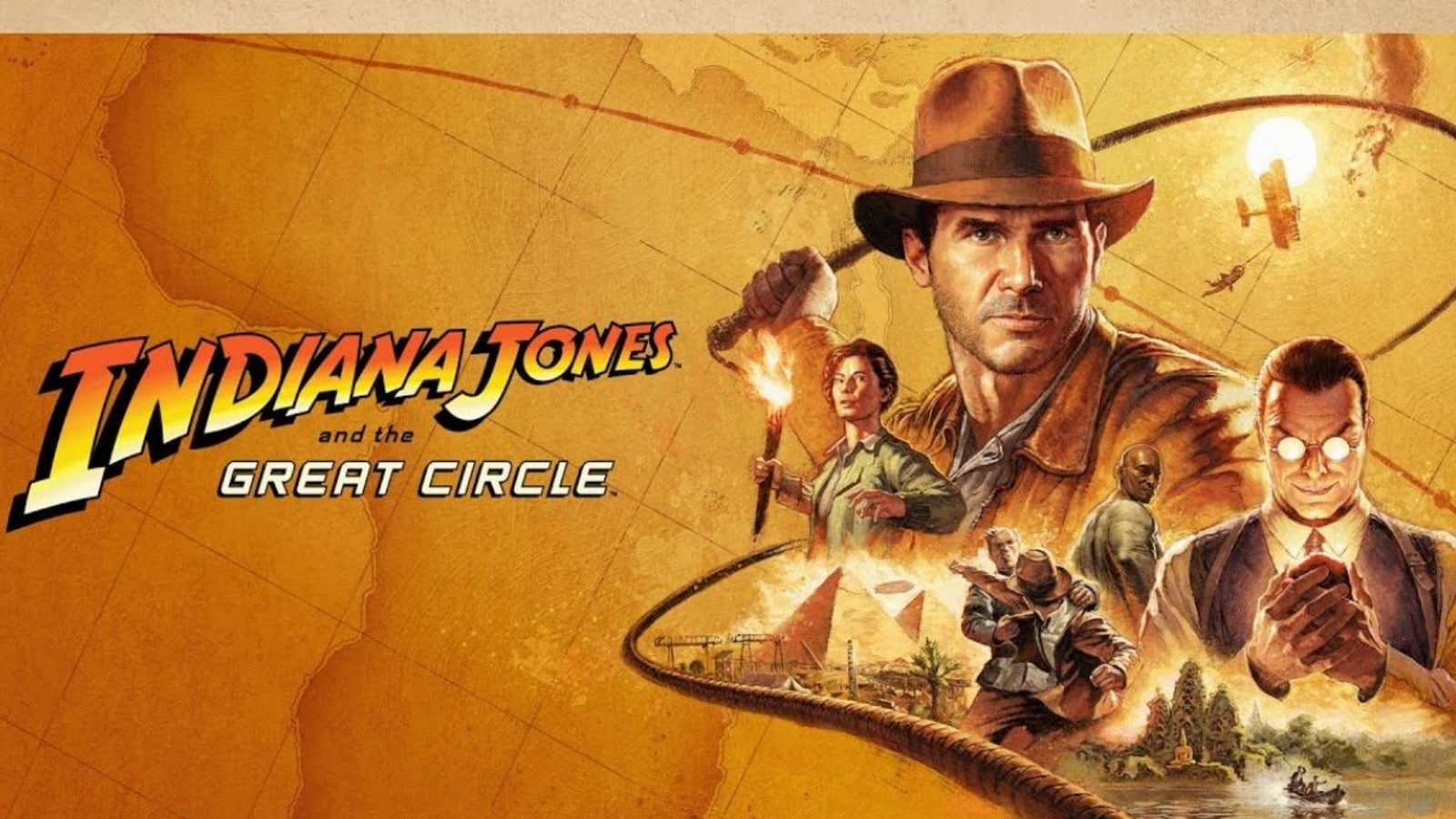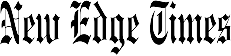Verdict
Leaning on its expertise in the action camera space, Insta360 has managed to do something truly impressive with the Insta360 Link. Some of its features, such as DeskView and Overhead Mode, still need to be ironed out, but with crisp 4K footage (that doesn’t stumble in low-light scenes) and industry-leading movement tracking, the Insta360 is sure to be a hit with professionals and content creators alike.
Pros
- Excellent video quality
- Seamless tracking
- Autofocus can jump between subjects and products quickly
- Audio quality is decent for a webcam
Cons
- Overhead and DeskView Mode don’t live up to their promise
- HDR mode is a dud
- Very expensive
Availability
- UKRRP: £318.99
- USARRP: $299.99
- EuropeRRP: €369.99
Introduction
The company behind the Insta360 One RS action camera has come out with its first ever webcam in the impressive Insta360 Link.
If you did a double take when you heard of the existence of the Insta360 Link then don’t worry – I did exactly the same thing. Until now, Insta360 has been synonymous with its action camera line, with the likes of the Insta360 One RS and the One X2 taking the competition directly to GoPro.
I never anticipated that that same company would ever get into the world of dedicated webcams, but now that I’ve had a chance to test out the Insta360 Link and get to grips with all the features on offer, I’m surprised that Insta360 didn’t make the move sooner.
Design and features
- Looks very similar to the DJI Pocket 2
- AI tracking constantly keeps you in the frame
- DeskView and Overhead Mode are a slight let down
Addressing the elephant in the room, yes – the Insta360 Link does look like someone chopped a DJI Pocket 2 in half, but that’s no bad thing. By emulating the design of one of its competitors, the Insta360 Link is able to move freely on its base to track your movements around a room without sacrificing video quality.
By the company’s own admission, the Insta360 Link is designed for two sets of people: professionals/educators and content creators – and to its credit, the Link does have the feature set to back up that claim.

For instance, one of the first features touted by the Link is Whiteboard Mode which, in accordance with the four adhesive corner stickers included, can zoom in on the contents of a whiteboard so that any students or colleagues tuning in don’t have to squint to see what’s being written down.
Similarly, DeskView Mode points the camera down at a 45-degree angle to give people a look at any plans or documents you’re writing up in real time. It’s almost identical to the Continuity Camera feature that Apple recently touted where an iPhone can be used as a MacBook webcam. But while I love the idea in theory, it’s a little janky in practice.
When the Link was sat atop a monitor, DeskView ended up providing a birds-eye view of my lap, and not my desk. While this can be fixed by simply moving the webcam to sit on a laptop instead, it would be far more preferable if the AI could differentiate between what is and isn’t your desk or, better yet, offer up full (and not limited) control of the tilt angle to find the sweet spot that suits your setup.

For content creators, there’s Overhead Mode which, as you can imagine, gives a top-down perspective that’s ideal for unboxing videos or tutorials, but requires a separate stand for everything to work. Unfortunately, I found this mode to be even worse than DeskView. You’re given no ability to adjust the angle, save for physically moving the gimbal around, and it also produces an upside down perspective to what the Link’s actually seeing – something that isn’t always preferable and can’t be switched off.
Instead, I found myself simply using the Link’s default mode which gives you far more freedom to move the camera around as you see fit, and it doesn’t flip the image in the process.
What I found to be far more impressive is the camera’s True Focus feature which, in a very similar vein to Product Showcase on the Sony ZV-1 camera, can quickly shift the autofocus from your face to an item that’s held in front of the camera. For a job like mine it’s fantastic as it means I can speak directly to the camera and show off a new piece of tech, knowing full well that the Insta360 Link will snap on to it with ease.
For features like movement tracking and Whiteboard Mode, the Insta360 Link uses gesture controls so that they can be activated (and deactivated) seamlessly during a call. I found the recognition of these gesture controls to work more often than not, but there’s still some improvement needed for the zoom function, which can be done by making an ‘L’ with your thumb and index finger, and moving your hand up and down.

The Link features a tripod thread adapter at the bottom for easy assembly, alongside a sturdy clip that allows it to sit comfortably atop a laptop or monitor. There’s a sole USB-C port for connecting to your workstation, with a USB-C cable and a USB-C to USB-A adapter included in the box.
Performance and video quality
- The recording has a ceiling of 4K 30fps
- Autofocus works really well, and low light performance is outstanding
- Can get quite hot over time
For a lot of folks, the main appeal of the Insta360 Link will be its 4K capabilities – a feature that’s still a rarity in the webcam world despite being almost commonplace elsewhere.
If that is indeed the feature you’re most interested in then you’ll be glad to know that the Link does a great job of capturing a crisp video feed without any issues.
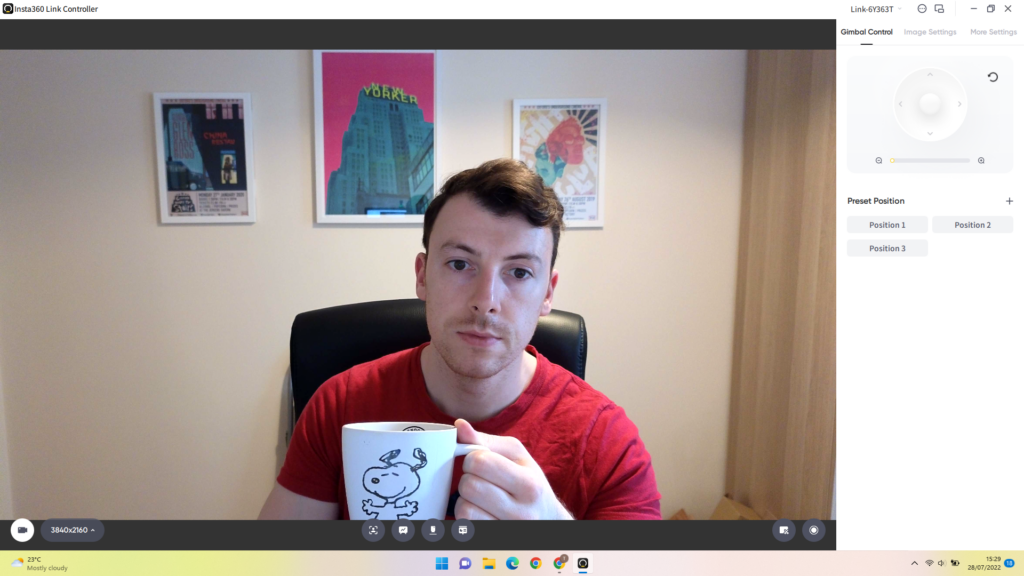
I even found the webcam to perform particularly well in low-light conditions. My home office suffers from a lack of natural light but that didn’t stop the Insta360 Link from putting out a brighter tone than other webcams I’ve tested.
Strangely enough, the HDR mode only ended up darkening the room on camera, so I decided to stay with the default setting.
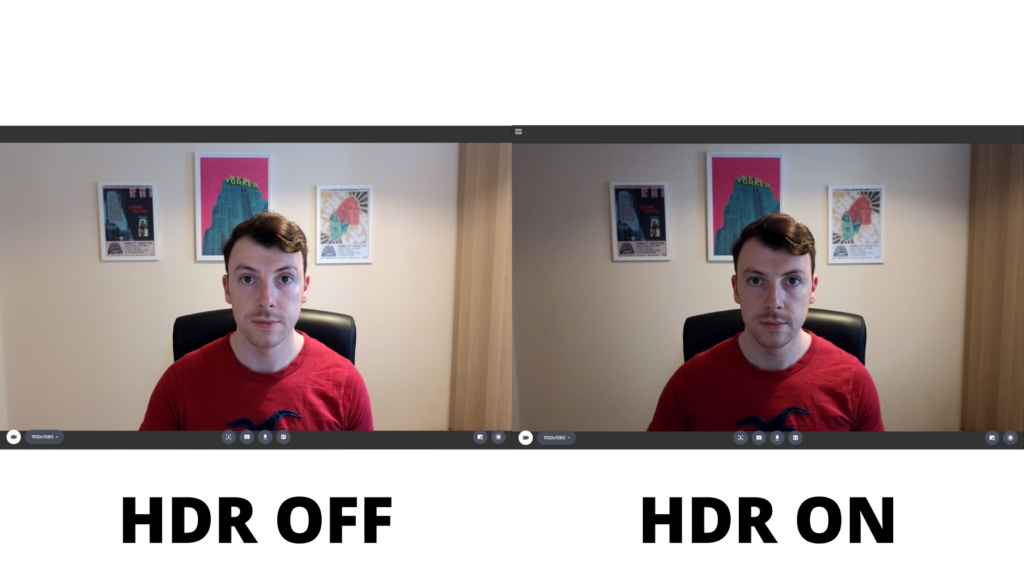
The autofocus is exemplary, and when paired with the movement tracking feature, ensures that you never have to worry that a simple shift in your seat will cause any major problems for your stream. Plus, the handy LED light on the Link itself lets you know when the gesture controls have been recognised, so you can stay focused on the stream.
However, the Insta360 Link does accumulate a lot of heat, even when it’s plugged in but not being used. I haven’t incurred an instance where the camera has had to shut down due to overheating, but it isn’t too difficult a scenario to imagine in hotter conditions.
Software
- The camera can be controlled through the Insta360 Link Controller
- The software is easy to use and clearly signposted
- Easily accessible when gaming thanks to a mini toolbar
While you’re free to use the Insta360 Link with whichever recording software takes your fancy, you do get access to some proprietary software in the form of Insta360 Link Controller, and it’s here where you can access the webcam’s main features.
Split into three sections (Gimbal Control, Image Settings and More Settings), Insta360 Link Controller is very easy to wrap your head around and it’s clearly been designed with all ages in mind by removing any unnecessary UI elements and opting for a clean look.
Gimbal Control does what it says on the tin by giving you a virtual joystick to move the Link around, and you can even set various preset positions so you can change where the camera is pointing at a moment’s notice.
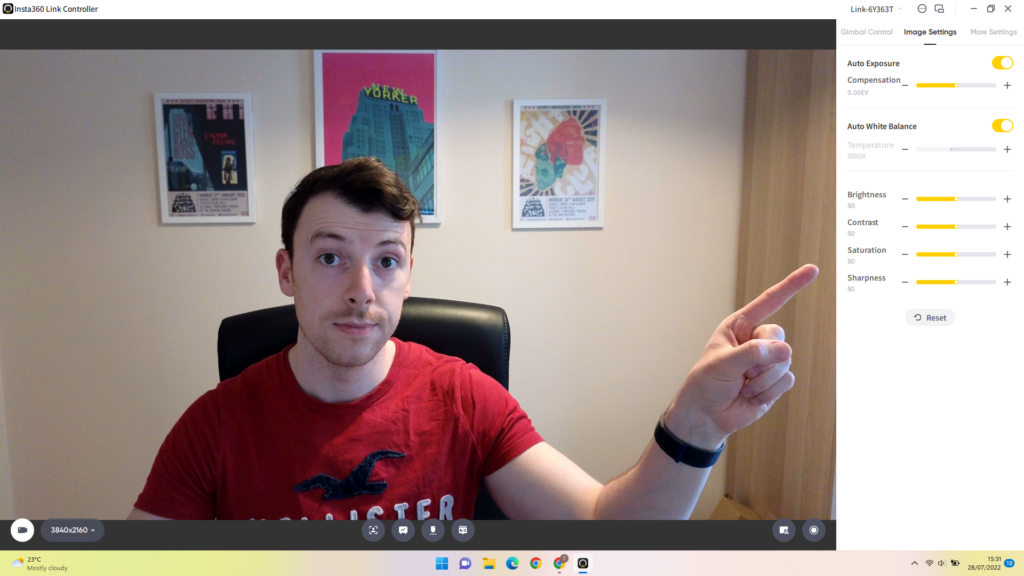
Image Settings offers up more granular controls for tweaking the brightness, saturation and more, but the juiciest tricks are to be found under the More Settings tab. It’s here that you can toggle things like HDR, gesture controls and streamer mode.
Streamer mode comes with a bevy of features, including the ability to shoot in portrait mode, as well as allowing the Link to shoot in up to 60fps 1080p with compatible software. That bump to 60fps doesn’t work with 4K, but it’s still a nice feature to have.
One thing that’s sure to be a huge boon for streamers is the Insta360 Link Controller toolbar that can be dragged to any part of the screen and be used as a point of quick access to several key features without needing to minimise your game. This means you can jump between your presets quickly – a truly excellent feature if you have multiple points of interest in your streaming setup.
Latest deals
Should you buy it?
You need a 4K webcam with great tracking:
With minimal effort, the Insta360 Link can put out high quality video that’ll make other folks on the Zoom call jealous.
You’re not interested in flashy features:
If you’ve got a limited budget to work with and you only want a webcam that can be used for Zoom call, then there are far more affordable options that are readily available.
Final Thoughts
For its first foray into the world of webcams, Insta360 has done a terrific job. The Insta360 Link provides great looking 4K footage, even in low-light scenarios, and the industry-leading tracking ensures that you never lose that quality even as you move around the room.
Features like gesture controls and Whiteboard Mode are well executed, and the included proprietary software is easy to understand, but there’s still more that can be done. The limitations of the Overhead and DeskView Modes, particularly in the face of the webcam’s lofty price, prevent the Insta360 Link from being best-in-class. Still, these are issues that don’t detract from the overall experience, so if you have the money to spare then the Insta360 Link is a great buy for streamers and professionals alike.
How we test
We use every webcam we test as our main device for video conferencing throughout the review period, while also running its proprietary software through its paces.
and checking the device’s compatibility with more widely available software for professionals and content creators.
FAQs
The Insta360 Link s made to work with both Windows and Mac laptops/desktops.
Yes, you can shoot vertical footage with the Insta360 Link.
The Insta360 Link works with all major conferencing software including Zoom and Microsoft Teams.
Sustainability
TrustedReviews’ holds the fact that global warming is not a myth as a core value and will continuously endeavor to help protect our planet from harm in its business practices.
As part of this mission, whenever we review a product we send the company a series of questions to help us gauge and make transparent the impact the device has on the environment.
We currently haven’t received answers to the questions on this product, but will update this page the moment we do. You can see a detailed breakdown of the questions we ask and why in our sustainability info page.
Jargon buster
HDR
HDR stands for High Dynamic Range and refers to contrast (or difference) between the brightest and darkest parts of an image. HDR content preserves details in the darkest and brightest areas of a picture, details that are often lost in old imaging standards. HDR10 is mandated to be included on all HDR TVs. It’s also supported by 4K projectors.