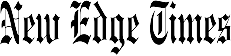Verdict
The Microsoft Surface Pro 8 represents a big redesign for the company’s high-end hybrid device. As such, not all that much has changed with the new Surface Pro 9, keeping this previous iteration as a viable option where you could save some money in the process. Along with key upgrades, like the inclusion of Thunderbolt connectivity, the Intel 11th Gen CPU and 120Hz refresh rate screen make for a suitable powerful and modern device even in 2023. Like with Surface Pro devices of the past, the keyboard cover remains an essential purchase.
Pros
- Solid performance
- Great screen for work and play
- Reliable battery life, especially in 60Hz
- Well-built kick stand
Cons
- Signature Cover and Slim Pen 2 not included
- Limited port selection
Availability
- UKRRP: £1499
- USARRP: $1099
Introduction
The Surface Pro 8 is Microsoft’s flagship convertible tablet-come-laptop from 2021, letting buyers use it as a Windows tablet or portable laptop/sketch station when paired with the optional Signature Cover case and Slim Pen 2.
This puts it in direct competition with Apple’s iPad Pro line of tablets. Microsoft has refined its design and added upgrades like more powerful components and a 120Hz screen. But niggling issues with its software make it feel a little difficult to use as a standalone tablet.
But the flipside, when paired with a Type Cover, and the Slim Pen 2 its Windows 11 software lets it function much better as a full fat laptop replacement than its Apple rival, making it better for office use.
Design
- The Surface Pro X-esque redesign is excellent
- The Type Cover and Slim Pen 2 are sold separately
- Features Thunderbolt connectivity
Surface devices traditionally have fairly utilitarian designs, with Microsoft tending to make minor refinements, rather than outright changes year-on-year. This changed with the Surface Pro 8 and its contemporary design boost, but the new Surface Pro 9 reverts to type with no visual differences, sans a new Forest green colour option.
The tablet adds slightly rounded edges and a flat back. It also comes with a built-in kickstand, which can be used to prop the tablet up at varying angles, including an artist’s easel. The only big visible difference is that the new Surface Pro 8 has a smaller, but still noticeable, bezel around its screen.
The smaller bezel is welcome, and like past Surfaces, there is plenty to like about the design. The tablet’s metal frame feels well-built and offers next to no flex when pressed. The matte finish looks nice, despite being prone to picking up fingerprint marks and scratches a little too easily, and the tablet is light enough to carry and use on the go without breaking your back.

One of the Surface Pro 8’s side-facing USB-C connections is a Thunderbolt 4 port. The lack of a Thunderbolt connector has been an ongoing gripe of mine with Surface devices, so it’s great to see Microsoft finally embrace the technology. Thunderbolt 4 brings several key benefits including faster data transfer speeds and the ability to connect to multiple 4K displays via the USB C port.
It can also be used for charging, though Microsoft has opted to load the Surface Pro 8 with a proprietary cable for this. The cable works fine, it’s just a faff having to remember to pack it every time you take the device out and about. USB-C charging is infinitely more convenient.
But even with Thunderbolt, the port offering feels a little light. The only other connectors you get are a headphone jack on the short left side. There’s no SD or Micro SD card slot here, but there is a swappable SSD inside. The headphone jack is now a benefit this model has over the latest Surface Pro 9, which ditches this port. The rest of the ports are the same, however.
The Surface’s rear camera has also been given a spruce, with Microsoft loading it with the same 10MP sensor seen on the Surface Pro X. Up front it has the same 5-megapixel front-facing camera seen on its predecessor.
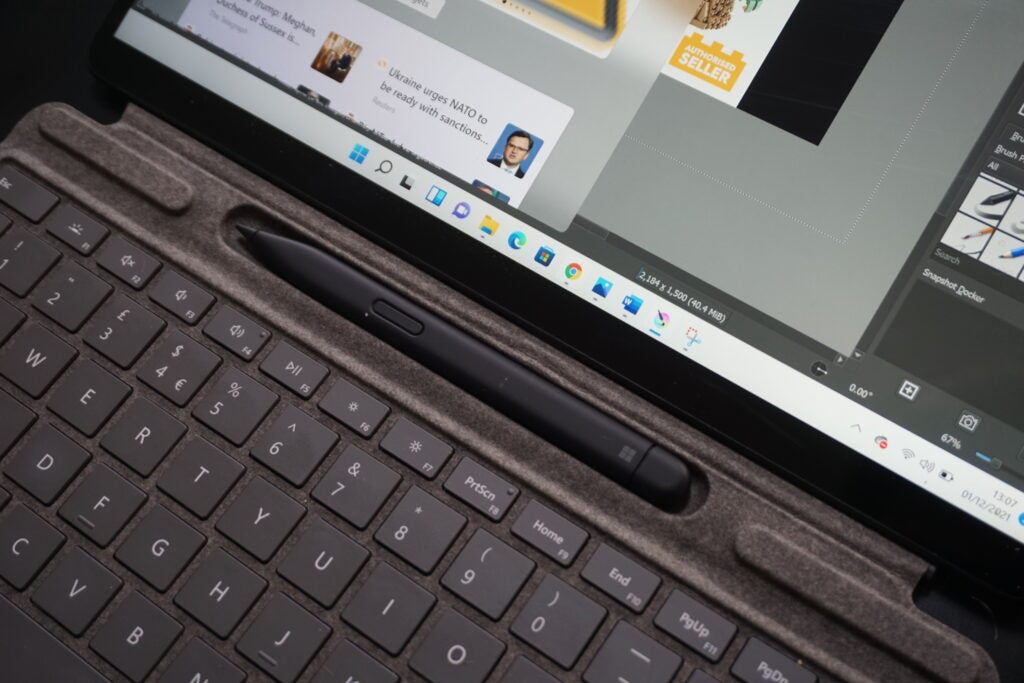
I wouldn’t recommend using the 10MP rear camera to take stills as your phone will almost certainly capture better images. But the ability to capture video in 4K with the rear camera is useful, especially if you’re recording a presentation for work.
The front camera told a similar story. It was able to capture great 1080p footage for work Zoom calls, with the image looking crisp and clear to people on the other end. The two far-field studio microphones also never had any issue picking up my voice.
The biggest, and most positive, changes relate to the Surface Pro 8’s Signature Keyboard and Slim Pen 2 active stylus. The keys are moderately more comfortable to type on than their iPad rivals and have reliable track pads, but in the past they’ve had a tendency to flex when met with even moderate force. Past Surface’s have also offered no way to easily dock their optional active styluses.

Thankfully these two issues have been, for the most part, fixed with the new Signature keyboard and Slim Pen 2. The new keyboard has a carbon fibre layer, which makes it feel a lot sturdier to type on, removing the flex I experienced using past Type Covers. As an added perk, the keyboard also has a dock for the Slim Pen. This sits on its top long side and has a clever magnetic mechanism that charges and hides the pen when the tablet section is attached.
The pen is slightly different to the older Surface Pen seen on past Pro tablets. It’s plastic, has flat sides and features a new built-in haptic motor that aims to replicate the feeling of drawing or writing on paper when interacting with the Pro 8’s screen. The feature works well enough, though it’s not quite as authentic as the experience I have using one of Remarkable’s tablets. But the flat sides did take some getting used to. For the first few days I felt the pen’s shape wasn’t quite as ergonomic, and occasionally I experienced hand cramps when using it for prolonged digital painting sessions.
The upgrades are very welcome and make the Surface Pro 8 feel like a much more competent laptop replacement than most competing convertibles, including the iPad Pro. My only quibble is that Microsoft’s still charging an arm and a leg to get them. The keyboard alone costs an extra £159.99. Considering the fact you really need this to make the most out of the device, I can’t help but think the keyboard should come bundled with the Surface Pro by default.
Screen
- The screen features a 120Hz refresh rate
- Share the same LCD panel as the Surface Pro 9
- Colours aren’t quite accurate enough for professionals
One of the biggest updates Microsoft has made to the Surface Pro 8 relates to its screen. It hasn’t updated the panel to use Mini LED tech, like the stuff seen on the new iPad Pro. It hasn’t even made the jump to OLED.
The 13-inch LCD screen has the same 3:2 aspect ratio, 2880 x 1920 resolution as the Surface Pro 7. The difference is that Microsoft has increased the screen’s max refresh rate to 120Hz.
This increases the maximum number of images per second the screen can display from 60 to 120. A higher refresh rate brings with it many benefits. The most noticeable is smoother scrolling and navigation, as there’s less of a gap between each image in an animation.
It can also help gamers for the same reason, reducing the gap between a command being input and it playing out on screen. That said, the Surface Pro 8 is not powerful enough for native AAA gaming, and the only cloud streaming service that supports a 120Hz refresh rate is the premium plan of GeForce Now which costs a whopping £89.89 every six months.
The downside to a higher refresh rate is that the increased pressure to push out more images per second puts a much bigger drain on a device’s battery. You also have to manually go into the Surface Pro 8’s settings and set the display to run in either 60Hz or 120Hz, although downloading an Intel driver will make the process automatic.
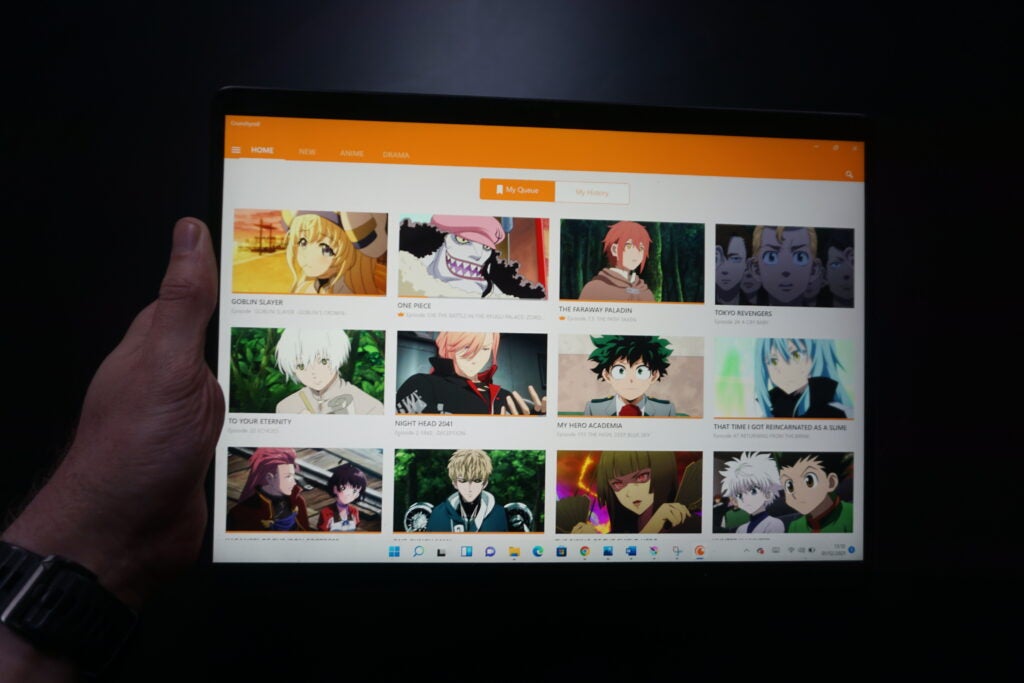
Elsewhere, the screen feels very similar to past Surfaces. This means the screen is great for productivity and basic things like Netflix binging, but not appropriate for hardcore creative work.
To the naked eye, the screen looks vibrant. Netflix movies have nice deep blacks, despite the screen being LCD, and max brightness levels let content and text remain legible in everything but direct, bright sunlight. Content on Netflix looks great, despite the lack of formal HDR support and all in all I had no issues using the screen day-to-day during testing.
Cracking out a colourimeter, our test results backed up my real-world findings. The device recorded a 0.36 nit black level, which is very good for a non-OLED screen and above average 460.99 nit max brightness. The result gives the screen a reliable 1279:1 contrast ratio. As a rule of thumb, anything over 1000:1 on a laptop is good.
The only issues occurred after I started checking colour gamut coverage. Gamuts are ranges that inform how many colours a screen can accurately render. The higher the coverage the more accurate the colours are. The Surface Pro 8 covers 99.4% of the bog-standard sRGB gamut, which makes it a solid performer for day-to-day activity.
But it only covers 73.4% of the Adobe RGB and 75.7% of the DCI P3 gamuts favoured by creatives that work in physical media. I’d want a device being marketed for creatives to cover at least 80% of these gamuts out of the box.
Performance
- The device runs using an Intel 11th Gen CPU
- It works for most creative work, but it’s not for gaming
- Windows 11 isn’t suited to tablet mode
Under the hood, the Microsoft Surface Pro 8 is powered by one of Intel’s 11th Gen CPUs, that’s compared to newer 12th Gen chips available on the Surface Pro 9. The exact CPU and RAM configuration can be customised in the Microsoft Store. The version I tested features an 11th Gen Intel Core i7-1185G7 CPU and 16GB of RAM. Outside of the difference in CPU, the specs of the Surface Pro 8 are the same as the Surface Pro 9.
The Surface Pro 8 is more than powerful enough for everyday use. Using it as my work laptop, I never had any issues, even when running a quite frankly ridiculous number of tabs in Chrome and doing some basic image retouching work in GIMP.
Intel’s integrated XE graphics aren’t a replacement for a dGPU, but the setup works well. True AAA gaming is beyond it, but during testing I was able to get popular games including Minecraft and Apex Legends to run at playable frame rates, albeit with their graphical settings lowered.
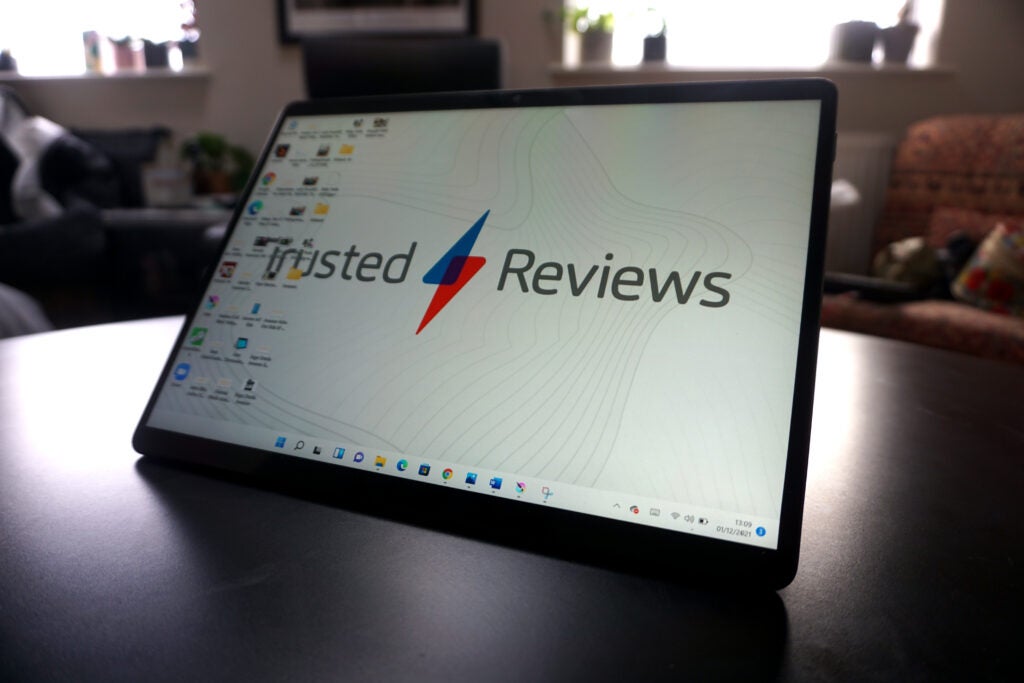
It also ran creative workloads okay. I’ve been able to digitally paint in Krita and do basic 3D modelling in Blender on the Surface Pro 8 without any real fuss. Though more hardcore workloads like large-scale vector projects and video editing will give it pause.
I was also impressed by how cool the tablet ran. The fan system works well and ensured the device ran cool and quiet in most instances. The only time I noticed any warming or noise was when running demanding processes for prolonged periods, but even then the noise and heat didn’t become real issues.
Putting the Surface Pro 8 through our standard suite of synthetic benchmarks, the figures matched my real-world findings. You can see a breakdown of its scores and how they compare to competing devices in the table below. The scores make for interesting reading if you’re considering the Surface Pro 9, as there’s little in it.
Up against the Surface Pro 9, you can see there is little difference in single-core performance and the Surface Pro 8 outperformed it in our holistic productivity benchmark test, PCMark 10. In practice, comparing our review experiences, those looking for a productivity device and not something that needs multi-core power, like more intense creative work or coding, will find little difference day-to-day. Like the Surface Pro 9 though, this model does fall short of more functional clamshell rivals.
The only real performance issues I suffered occurred when I tried to use the device as a tablet. Windows 11 is a great step forward for Microsoft, featuring several UI changes that make it feel significantly more user-friendly than Windows 10, plus some awesome backend security, stability and performance improvements. But the fact is, no matter what Microsoft says, it’s not properly optimised for pure touch inputs.
You can navigate through Windows 11 using the on-screen keyboard and touchscreen, but compared to iPad OS the experience feels very cumbersome. The desktop view is also fiddly to navigate with even basic things, like changing display settings not feeling as quick and easy to do in a few clicks as it is on Android and iPad OS. This is why I would describe the Surface Pro as a hybrid that’s designed to be a laptop first and tablet second, despite the fact it doesn’t come with a keyboard.
Battery Life
- 16 hour regular use claim is a little optimistic
- But the tablet will last a full day’s use in the office
Microsoft quotes the Surface Pro 8 as offering 16 hours battery life, and during testing I found that it is possible to get that much use out of the device under certain conditions.
How long the battery will last is dependent on a variety of factors, the chief of which is what processes you are running and what screen settings you’re using. I only got 16 hours when I completely shut down all superfluous settings and lowered the screen brightness to levels most people wouldn’t find comfortable using.
With the screen locked to 60Hz and regular brightness (around 150 nits) the Surface Pro 8 easily lasted a full workday’s use still. Logging on at 8.30am, running web apps and making and taking more Zoom calls than I care to admit, with a quick Game Pass session during lunch, the device still had around 10% of its charge come clocking off time at 5pm.

However, ramp the settings up and throw a few more demanding workloads at the Surface Pro 8 and it’ll drain its charge a lot faster. Playing graphically-intensive tasks, like 3D modelling in Blender, I managed to drain the battery in less than 3 hours. The 120Hz screen setting also sheds around 2-3 hours off the device’s life, even if you’re just doing basic office work and web browsing.
My real-world findings rang true when I ran PCMark 10’s synthetic battery test. This is a benchmark that simulates everyday office workloads, like video calling, web browsing and document editing, on a loop until the battery is completely drained.
Running the test the Surface Pro lasted 8 hours 44 minutes when docked to a Signature Keyboard cover, and 9 hours 52 when undocked. These figures aren’t groundbreaking by either tablet or laptop standards. Putting these stats up against the newer Surface Pro 9, like the performance, there isn’t much in it but you might be able to squeeze a bit more from the older Surface Pro 8. With the Surface Pro 9, our results were around 6-7 hours of screen on time when tackling fairly intensive productivity tasks.
Thankfully the device is reasonably quick to charge. Using the included proprietary charger the Surface Pro took an average of 30-40 minutes to go from 0-100%.
Latest deals
Should you buy it?
If you want a hybrid for work first and play second:
If you’re on the hunt for a device that can function as a solid, highly portable laptop for office work that can double as a home entertainment station, then the Surface Pro 8 is one of the best options currently available.
If you just want a tablet:
Windows tablets in general aren’t a great purchase if you just want to watch Netflix or engage in the odd bit of digital creative work. Without a keyboard the software simply isn’t as well optimised as Apple’s competing iPad OS. This remains the case with the Surface Pro 8.
Final Thoughts
The Microsoft Surface Pro 8 is worth considering if you’ve looked at the newer Surface Pro 9 but think it’s a bit too much money. There’s little practical difference beyond a new Forest green colour. The Pro 8 is a compelling option for any buyer on the market for an ultra-portable laptop that can double as a basic tablet. The only serious downside is that Microsoft’s still charging extra for the Signature Keyboard cover and Slim Pen 2 active stylus, which are essential items you’ll need to get the most out of the device.
How we test
Every laptop or convertible we review goes through a series of uniform checks designed to gauge key things including build quality, performance, screen quality and battery life.
FAQs
The Surface Signature keyboards are not bundled with the tablet, you have to purchase them as optional extras.
The Surface Pro 8’s screen does not have a variable refresh rate. It can be manually set to run at either 60Hz or 120Hz.
Microsoft does not offer a 5G version of the Surface Pro 8.
Trusted Reviews test data
UK RRP
USA RRP
CPU
Manufacturer
Screen Size
Storage Capacity
Front Camera
IP rating
Battery
Battery Hours
Size (Dimensions)
Weight
ASIN
Operating System
Release Date
First Reviewed Date
Resolution
HDR
Refresh Rate
Ports
Audio (Power output)
GPU
RAM
Connectivity
Colours
Display Technology
Screen Technology
Touch Screen
Convertible?
Jargon buster
Thunderbolt
Thunderbolt is a port technology that enables faster data transfer speeds than standard USB-C ports, while also allowing for multiple other functions such as outputting images to external monitors, power delivery and connecting to an Ethernet network.
USB-C
The modern USB connector you’ll find on most Android phones, new laptops, cameras and games consoles. It’s reversible and used for charging along with data-transfer.
Refresh Rate
The number of times the screen refreshes itself per second.
Nits
The brightness level of a display. 300 nits is regarded as the minimum target for high-end screens.
Verdict
The Microsoft Surface Pro 8 represents a big redesign for the company’s high-end hybrid device. As such, not all that much has changed with the new Surface Pro 9, keeping this previous iteration as a viable option where you could save some money in the process. Along with key upgrades, like the inclusion of Thunderbolt connectivity, the Intel 11th Gen CPU and 120Hz refresh rate screen make for a suitable powerful and modern device even in 2023. Like with Surface Pro devices of the past, the keyboard cover remains an essential purchase.
Pros
- Solid performance
- Great screen for work and play
- Reliable battery life, especially in 60Hz
- Well-built kick stand
Cons
- Signature Cover and Slim Pen 2 not included
- Limited port selection
Availability
- UKRRP: £1499
- USARRP: $1099
Introduction
The Surface Pro 8 is Microsoft’s flagship convertible tablet-come-laptop from 2021, letting buyers use it as a Windows tablet or portable laptop/sketch station when paired with the optional Signature Cover case and Slim Pen 2.
This puts it in direct competition with Apple’s iPad Pro line of tablets. Microsoft has refined its design and added upgrades like more powerful components and a 120Hz screen. But niggling issues with its software make it feel a little difficult to use as a standalone tablet.
But the flipside, when paired with a Type Cover, and the Slim Pen 2 its Windows 11 software lets it function much better as a full fat laptop replacement than its Apple rival, making it better for office use.
Design
- The Surface Pro X-esque redesign is excellent
- The Type Cover and Slim Pen 2 are sold separately
- Features Thunderbolt connectivity
Surface devices traditionally have fairly utilitarian designs, with Microsoft tending to make minor refinements, rather than outright changes year-on-year. This changed with the Surface Pro 8 and its contemporary design boost, but the new Surface Pro 9 reverts to type with no visual differences, sans a new Forest green colour option.
The tablet adds slightly rounded edges and a flat back. It also comes with a built-in kickstand, which can be used to prop the tablet up at varying angles, including an artist’s easel. The only big visible difference is that the new Surface Pro 8 has a smaller, but still noticeable, bezel around its screen.
The smaller bezel is welcome, and like past Surfaces, there is plenty to like about the design. The tablet’s metal frame feels well-built and offers next to no flex when pressed. The matte finish looks nice, despite being prone to picking up fingerprint marks and scratches a little too easily, and the tablet is light enough to carry and use on the go without breaking your back.

One of the Surface Pro 8’s side-facing USB-C connections is a Thunderbolt 4 port. The lack of a Thunderbolt connector has been an ongoing gripe of mine with Surface devices, so it’s great to see Microsoft finally embrace the technology. Thunderbolt 4 brings several key benefits including faster data transfer speeds and the ability to connect to multiple 4K displays via the USB C port.
It can also be used for charging, though Microsoft has opted to load the Surface Pro 8 with a proprietary cable for this. The cable works fine, it’s just a faff having to remember to pack it every time you take the device out and about. USB-C charging is infinitely more convenient.
But even with Thunderbolt, the port offering feels a little light. The only other connectors you get are a headphone jack on the short left side. There’s no SD or Micro SD card slot here, but there is a swappable SSD inside. The headphone jack is now a benefit this model has over the latest Surface Pro 9, which ditches this port. The rest of the ports are the same, however.
The Surface’s rear camera has also been given a spruce, with Microsoft loading it with the same 10MP sensor seen on the Surface Pro X. Up front it has the same 5-megapixel front-facing camera seen on its predecessor.
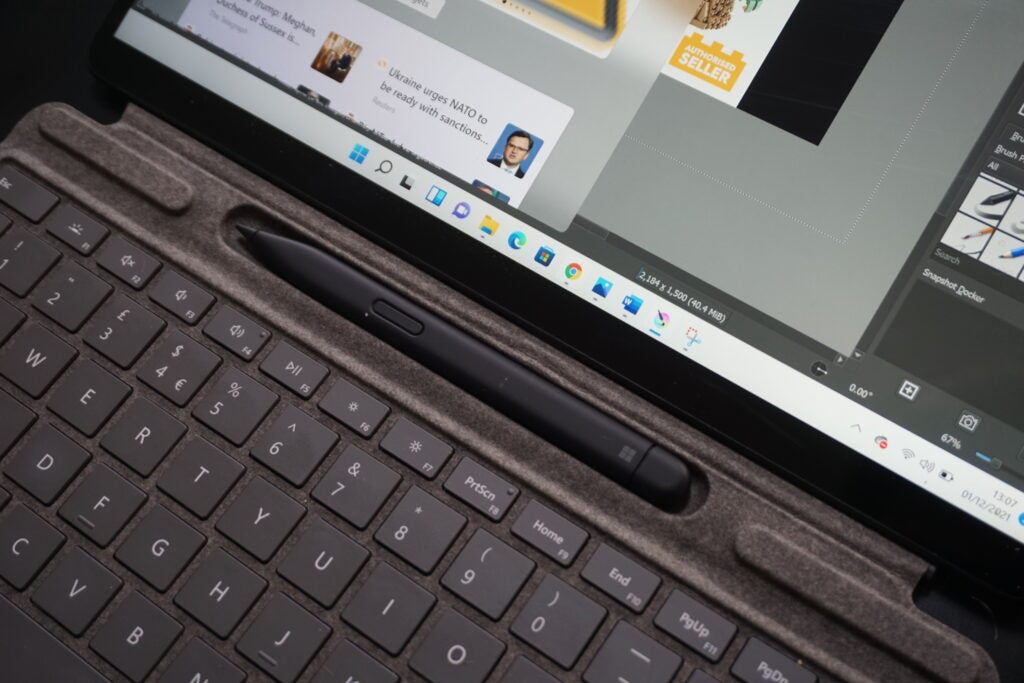
I wouldn’t recommend using the 10MP rear camera to take stills as your phone will almost certainly capture better images. But the ability to capture video in 4K with the rear camera is useful, especially if you’re recording a presentation for work.
The front camera told a similar story. It was able to capture great 1080p footage for work Zoom calls, with the image looking crisp and clear to people on the other end. The two far-field studio microphones also never had any issue picking up my voice.
The biggest, and most positive, changes relate to the Surface Pro 8’s Signature Keyboard and Slim Pen 2 active stylus. The keys are moderately more comfortable to type on than their iPad rivals and have reliable track pads, but in the past they’ve had a tendency to flex when met with even moderate force. Past Surface’s have also offered no way to easily dock their optional active styluses.

Thankfully these two issues have been, for the most part, fixed with the new Signature keyboard and Slim Pen 2. The new keyboard has a carbon fibre layer, which makes it feel a lot sturdier to type on, removing the flex I experienced using past Type Covers. As an added perk, the keyboard also has a dock for the Slim Pen. This sits on its top long side and has a clever magnetic mechanism that charges and hides the pen when the tablet section is attached.
The pen is slightly different to the older Surface Pen seen on past Pro tablets. It’s plastic, has flat sides and features a new built-in haptic motor that aims to replicate the feeling of drawing or writing on paper when interacting with the Pro 8’s screen. The feature works well enough, though it’s not quite as authentic as the experience I have using one of Remarkable’s tablets. But the flat sides did take some getting used to. For the first few days I felt the pen’s shape wasn’t quite as ergonomic, and occasionally I experienced hand cramps when using it for prolonged digital painting sessions.
The upgrades are very welcome and make the Surface Pro 8 feel like a much more competent laptop replacement than most competing convertibles, including the iPad Pro. My only quibble is that Microsoft’s still charging an arm and a leg to get them. The keyboard alone costs an extra £159.99. Considering the fact you really need this to make the most out of the device, I can’t help but think the keyboard should come bundled with the Surface Pro by default.
Screen
- The screen features a 120Hz refresh rate
- Share the same LCD panel as the Surface Pro 9
- Colours aren’t quite accurate enough for professionals
One of the biggest updates Microsoft has made to the Surface Pro 8 relates to its screen. It hasn’t updated the panel to use Mini LED tech, like the stuff seen on the new iPad Pro. It hasn’t even made the jump to OLED.
The 13-inch LCD screen has the same 3:2 aspect ratio, 2880 x 1920 resolution as the Surface Pro 7. The difference is that Microsoft has increased the screen’s max refresh rate to 120Hz.
This increases the maximum number of images per second the screen can display from 60 to 120. A higher refresh rate brings with it many benefits. The most noticeable is smoother scrolling and navigation, as there’s less of a gap between each image in an animation.
It can also help gamers for the same reason, reducing the gap between a command being input and it playing out on screen. That said, the Surface Pro 8 is not powerful enough for native AAA gaming, and the only cloud streaming service that supports a 120Hz refresh rate is the premium plan of GeForce Now which costs a whopping £89.89 every six months.
The downside to a higher refresh rate is that the increased pressure to push out more images per second puts a much bigger drain on a device’s battery. You also have to manually go into the Surface Pro 8’s settings and set the display to run in either 60Hz or 120Hz, although downloading an Intel driver will make the process automatic.
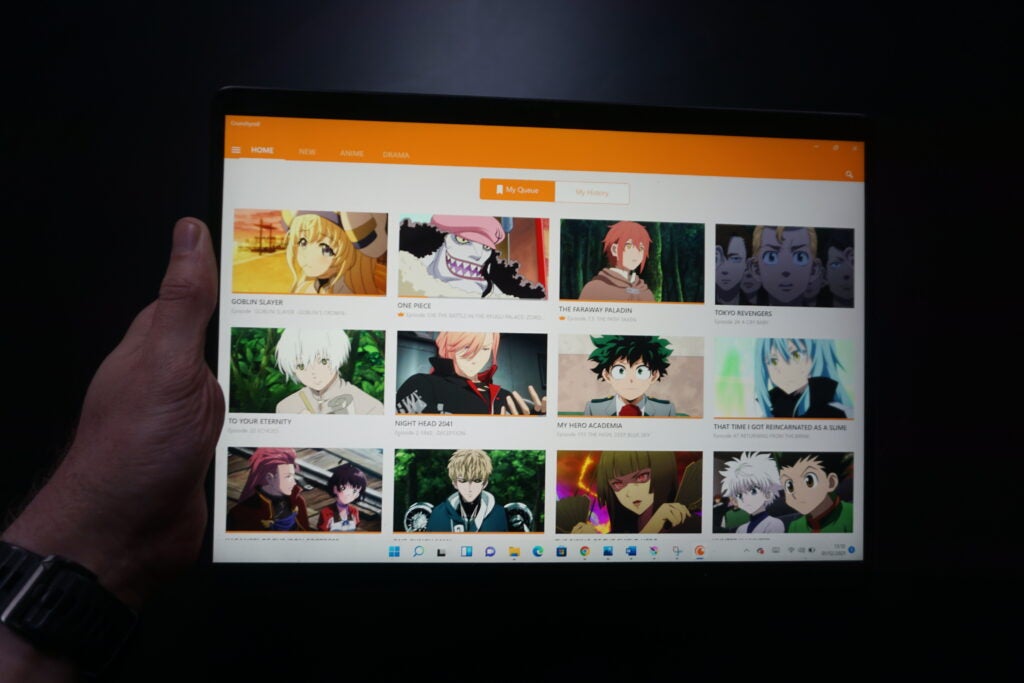
Elsewhere, the screen feels very similar to past Surfaces. This means the screen is great for productivity and basic things like Netflix binging, but not appropriate for hardcore creative work.
To the naked eye, the screen looks vibrant. Netflix movies have nice deep blacks, despite the screen being LCD, and max brightness levels let content and text remain legible in everything but direct, bright sunlight. Content on Netflix looks great, despite the lack of formal HDR support and all in all I had no issues using the screen day-to-day during testing.
Cracking out a colourimeter, our test results backed up my real-world findings. The device recorded a 0.36 nit black level, which is very good for a non-OLED screen and above average 460.99 nit max brightness. The result gives the screen a reliable 1279:1 contrast ratio. As a rule of thumb, anything over 1000:1 on a laptop is good.
The only issues occurred after I started checking colour gamut coverage. Gamuts are ranges that inform how many colours a screen can accurately render. The higher the coverage the more accurate the colours are. The Surface Pro 8 covers 99.4% of the bog-standard sRGB gamut, which makes it a solid performer for day-to-day activity.
But it only covers 73.4% of the Adobe RGB and 75.7% of the DCI P3 gamuts favoured by creatives that work in physical media. I’d want a device being marketed for creatives to cover at least 80% of these gamuts out of the box.
Performance
- The device runs using an Intel 11th Gen CPU
- It works for most creative work, but it’s not for gaming
- Windows 11 isn’t suited to tablet mode
Under the hood, the Microsoft Surface Pro 8 is powered by one of Intel’s 11th Gen CPUs, that’s compared to newer 12th Gen chips available on the Surface Pro 9. The exact CPU and RAM configuration can be customised in the Microsoft Store. The version I tested features an 11th Gen Intel Core i7-1185G7 CPU and 16GB of RAM. Outside of the difference in CPU, the specs of the Surface Pro 8 are the same as the Surface Pro 9.
The Surface Pro 8 is more than powerful enough for everyday use. Using it as my work laptop, I never had any issues, even when running a quite frankly ridiculous number of tabs in Chrome and doing some basic image retouching work in GIMP.
Intel’s integrated XE graphics aren’t a replacement for a dGPU, but the setup works well. True AAA gaming is beyond it, but during testing I was able to get popular games including Minecraft and Apex Legends to run at playable frame rates, albeit with their graphical settings lowered.
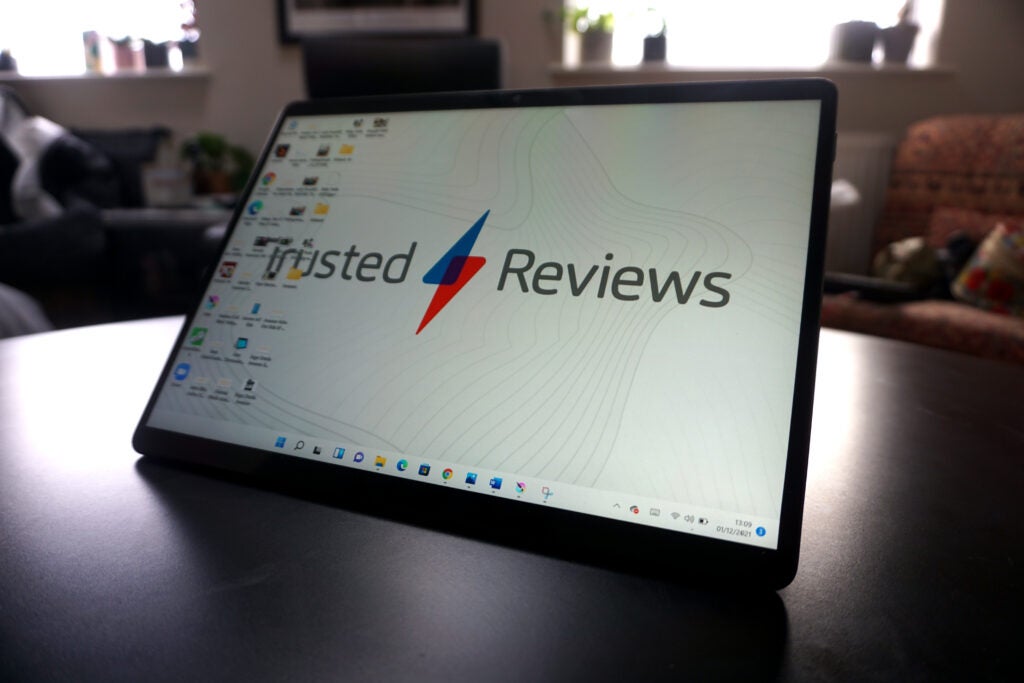
It also ran creative workloads okay. I’ve been able to digitally paint in Krita and do basic 3D modelling in Blender on the Surface Pro 8 without any real fuss. Though more hardcore workloads like large-scale vector projects and video editing will give it pause.
I was also impressed by how cool the tablet ran. The fan system works well and ensured the device ran cool and quiet in most instances. The only time I noticed any warming or noise was when running demanding processes for prolonged periods, but even then the noise and heat didn’t become real issues.
Putting the Surface Pro 8 through our standard suite of synthetic benchmarks, the figures matched my real-world findings. You can see a breakdown of its scores and how they compare to competing devices in the table below. The scores make for interesting reading if you’re considering the Surface Pro 9, as there’s little in it.
Up against the Surface Pro 9, you can see there is little difference in single-core performance and the Surface Pro 8 outperformed it in our holistic productivity benchmark test, PCMark 10. In practice, comparing our review experiences, those looking for a productivity device and not something that needs multi-core power, like more intense creative work or coding, will find little difference day-to-day. Like the Surface Pro 9 though, this model does fall short of more functional clamshell rivals.
The only real performance issues I suffered occurred when I tried to use the device as a tablet. Windows 11 is a great step forward for Microsoft, featuring several UI changes that make it feel significantly more user-friendly than Windows 10, plus some awesome backend security, stability and performance improvements. But the fact is, no matter what Microsoft says, it’s not properly optimised for pure touch inputs.
You can navigate through Windows 11 using the on-screen keyboard and touchscreen, but compared to iPad OS the experience feels very cumbersome. The desktop view is also fiddly to navigate with even basic things, like changing display settings not feeling as quick and easy to do in a few clicks as it is on Android and iPad OS. This is why I would describe the Surface Pro as a hybrid that’s designed to be a laptop first and tablet second, despite the fact it doesn’t come with a keyboard.
Battery Life
- 16 hour regular use claim is a little optimistic
- But the tablet will last a full day’s use in the office
Microsoft quotes the Surface Pro 8 as offering 16 hours battery life, and during testing I found that it is possible to get that much use out of the device under certain conditions.
How long the battery will last is dependent on a variety of factors, the chief of which is what processes you are running and what screen settings you’re using. I only got 16 hours when I completely shut down all superfluous settings and lowered the screen brightness to levels most people wouldn’t find comfortable using.
With the screen locked to 60Hz and regular brightness (around 150 nits) the Surface Pro 8 easily lasted a full workday’s use still. Logging on at 8.30am, running web apps and making and taking more Zoom calls than I care to admit, with a quick Game Pass session during lunch, the device still had around 10% of its charge come clocking off time at 5pm.

However, ramp the settings up and throw a few more demanding workloads at the Surface Pro 8 and it’ll drain its charge a lot faster. Playing graphically-intensive tasks, like 3D modelling in Blender, I managed to drain the battery in less than 3 hours. The 120Hz screen setting also sheds around 2-3 hours off the device’s life, even if you’re just doing basic office work and web browsing.
My real-world findings rang true when I ran PCMark 10’s synthetic battery test. This is a benchmark that simulates everyday office workloads, like video calling, web browsing and document editing, on a loop until the battery is completely drained.
Running the test the Surface Pro lasted 8 hours 44 minutes when docked to a Signature Keyboard cover, and 9 hours 52 when undocked. These figures aren’t groundbreaking by either tablet or laptop standards. Putting these stats up against the newer Surface Pro 9, like the performance, there isn’t much in it but you might be able to squeeze a bit more from the older Surface Pro 8. With the Surface Pro 9, our results were around 6-7 hours of screen on time when tackling fairly intensive productivity tasks.
Thankfully the device is reasonably quick to charge. Using the included proprietary charger the Surface Pro took an average of 30-40 minutes to go from 0-100%.
Latest deals
Should you buy it?
If you want a hybrid for work first and play second:
If you’re on the hunt for a device that can function as a solid, highly portable laptop for office work that can double as a home entertainment station, then the Surface Pro 8 is one of the best options currently available.
If you just want a tablet:
Windows tablets in general aren’t a great purchase if you just want to watch Netflix or engage in the odd bit of digital creative work. Without a keyboard the software simply isn’t as well optimised as Apple’s competing iPad OS. This remains the case with the Surface Pro 8.
Final Thoughts
The Microsoft Surface Pro 8 is worth considering if you’ve looked at the newer Surface Pro 9 but think it’s a bit too much money. There’s little practical difference beyond a new Forest green colour. The Pro 8 is a compelling option for any buyer on the market for an ultra-portable laptop that can double as a basic tablet. The only serious downside is that Microsoft’s still charging extra for the Signature Keyboard cover and Slim Pen 2 active stylus, which are essential items you’ll need to get the most out of the device.
How we test
Every laptop or convertible we review goes through a series of uniform checks designed to gauge key things including build quality, performance, screen quality and battery life.
FAQs
The Surface Signature keyboards are not bundled with the tablet, you have to purchase them as optional extras.
The Surface Pro 8’s screen does not have a variable refresh rate. It can be manually set to run at either 60Hz or 120Hz.
Microsoft does not offer a 5G version of the Surface Pro 8.
Trusted Reviews test data
UK RRP
USA RRP
CPU
Manufacturer
Screen Size
Storage Capacity
Front Camera
IP rating
Battery
Battery Hours
Size (Dimensions)
Weight
ASIN
Operating System
Release Date
First Reviewed Date
Resolution
HDR
Refresh Rate
Ports
Audio (Power output)
GPU
RAM
Connectivity
Colours
Display Technology
Screen Technology
Touch Screen
Convertible?
Jargon buster
Thunderbolt
Thunderbolt is a port technology that enables faster data transfer speeds than standard USB-C ports, while also allowing for multiple other functions such as outputting images to external monitors, power delivery and connecting to an Ethernet network.
USB-C
The modern USB connector you’ll find on most Android phones, new laptops, cameras and games consoles. It’s reversible and used for charging along with data-transfer.
Refresh Rate
The number of times the screen refreshes itself per second.
Nits
The brightness level of a display. 300 nits is regarded as the minimum target for high-end screens.