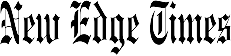The Wacom One is a fantastic device for students and hobbyists in the market for a display tablet on a budget. There’s no doubt that Wacom has made sacrifices to keep the cost low, but if you’re happy to move past the lack of Express Keys and some drawbacks with the screen then you’ll struggle to find a better pen display for less than £400.
Pros
- Excellent price for a pen display
- Excellent screen texture
- Wide compatibility with PCs, tablets and phones
Cons
- You get what you pay for with the screen
- No Express Keys on the tablet
- Portability is hindered by cables
Availability
- UKRRP: £359.99
- USARRP: $397.95
-
13.3-inch displayFull HD resolution and 16:9 aspect ratio -
Stylus includedWacom One Pen -
225 x 357 x 14.6mm dimensionsWith a built-in stand -
Wide compatability Works with Windows, Mac and Android devices
Introduction
Wacom launched the Wacom One back in 2020. The 13-inch drawing tablet (not to be confused with the screenless One by Wacom) is a pen display that targets the lower end of the creative market.
At less than £400, the Wacom One positions itself as a significantly cheaper alternative to the brand’s Cintiq line of pen displays and Mobile Studio pen computers. However, you don’t get to this price without making a few compromises in terms of design and display quality, as I’ll address in this review.
The Wacom One is a pen display aimed at students and hobbyists over professional creators, opening the door for amateurs and developing artists looking to invest in their first pen display or upgrade from an Intuos pen tablet to a device with its own screen.
But, when faced with the Apple iPad Pro and Microsoft Surface Pro’s ever-growing popularity in the art community, can Wacom retain the same appeal with its own budget pen display?

Design and setup
- The Wacom One is very compact for a pen display
- The display is compatible with Windows, Mac and Android but you might need an adapter to plug it in
- There are no express keys on the tablet and one on the pen
Relative to Wacom’s Cintiq pen displays, the Wacom One is a compact tablet. At 225 x 357 x 14.6mm, the device is about the width of your average laptop while the 13.3-inch display is comparable to an A4 sheet of paper in size.
The tablet comes with built-in legs that enable you to prop up the display at a 19-degree angle which I appreciated as the angle made it easier to work without bending my neck. However, the legs are quite small so if you’re looking to work at a more upright angle, you might want to fold the legs in and pick up a separate tablet stand that’ll prop the display up higher.

The Wacom One operates as an external display, meaning it needs to be plugged into another device to function. The pen display isn’t limited to PCs and laptops either with Android compatibility enabling support for smartphones and tablets. There’s no support for iOS or iPadOS devices at this point, though if you have an iPad with an Apple Pencil you might find the Wacom One’s pen support somewhat redundant.
You might assume that the tablet’s compact design and smartphone support would make it a good device for working on the go. However, the One’s portability is hindered by one major drawback: its chunky array of cables.
The Wacom One requires three connectors to hook the tablet up to both your PC and the mains, which can make drawing on the go a daunting prospect if you don’t have a lot of space on your table and impossible without access to a power outlet. Additionally, if you want to use the display with an Android, MacBook or another device lacking USB-A or HDMI ports then you’re going to need an adapter or two, which adds even more bulk to the setup.
I used a 2019 MacBook Pro with two USB-C ports and found one was taken by my USB-A adapter and the other by my HDMI adapter. This meant I was forced to take a break whenever I needed to charge my laptop. Of course, this issue is avoidable depending on your setup, but a versatile hub might be an extra cost you’ll want to factor in if you’re planning on powering your display from an Android or laptop with limited ports.

The design of the tablet itself is sleek and minimalist. The wide black bezels might put the tablet just slightly out of fashion compared to the likes of the iPad, but the slim design and matte finish prevent the One from feeling overly dated and the white border gives the device some character.
Unfortunately, wrapped up in this minimalist style is the lack of Express Keys on the device. The Wacom One has no shortcut buttons. This is particularly frustrating when you consider how easily the spacious bezel could have housed a handful of Express Keys.
This issue also applies to the pen supplied in the box. The accessory has one button which can be assigned an action, such as undo or the eraser. However, if you need quick to access more than one function, you’ll want to keep your keyboard (or a £90 Wacom ExpressKey Remote) in one hand and the pen in another – or risk breaking out of your workflow.

One of the great perks of this tablet is that it’s compatible with pens from a variety of brands including Staedtler, Lamy and Samsung. The compatibility itself isn’t new, but Wacom advertising the fact is.
In any case, the battery-free pen is always a plus for Wacom, especially when compared with styluses that require charging – the 2nd generation Apple Pencil, for example.
Display
- The display lacks colour accuracy and screen uniformity
- The texture is a joy to draw on
- The screen is mostly glare-free
The screen isn’t this tablet’s strong point but it does the job and, considering the price, it really is difficult to complain.
The brightness and contrast are a little weak at 196.08 nits and 802:1 respectively, so colours lack vivacity and punch. However, this is a compromise you might consider necessary to build an affordable creative display. The colour temperature strays a little towards the cooler side but this is adjustable, so if you’re happy to dive into your device’s settings that shouldn’t pose an issue.

The main downfall I encountered when running tests was colour accuracy. The sRGB was good as 88.9% colour coverage, but Adobe RGB and DCI-P3 were lacking at 63.9% and 67.3% respectively. Digital and animated design should be fine but photography and video probably won’t look as accurate as you’d like.
The display also lacks good screen uniformity, with the top-left corner of the screen seeing a significant degrade in quality.
Again, none of the above is a huge surprise on a lower-end pen display marketed toward students and beginners, but it’s something to consider if you’re downgrading from a Cintiq tablet, transitioning from an Intuos paired with a high-end display or are looking for a tablet to extend into professional work later down the line.
If you tend to print your work, be prepared to double-check your colours on a laptop or monitor that offers better colour accuracy.
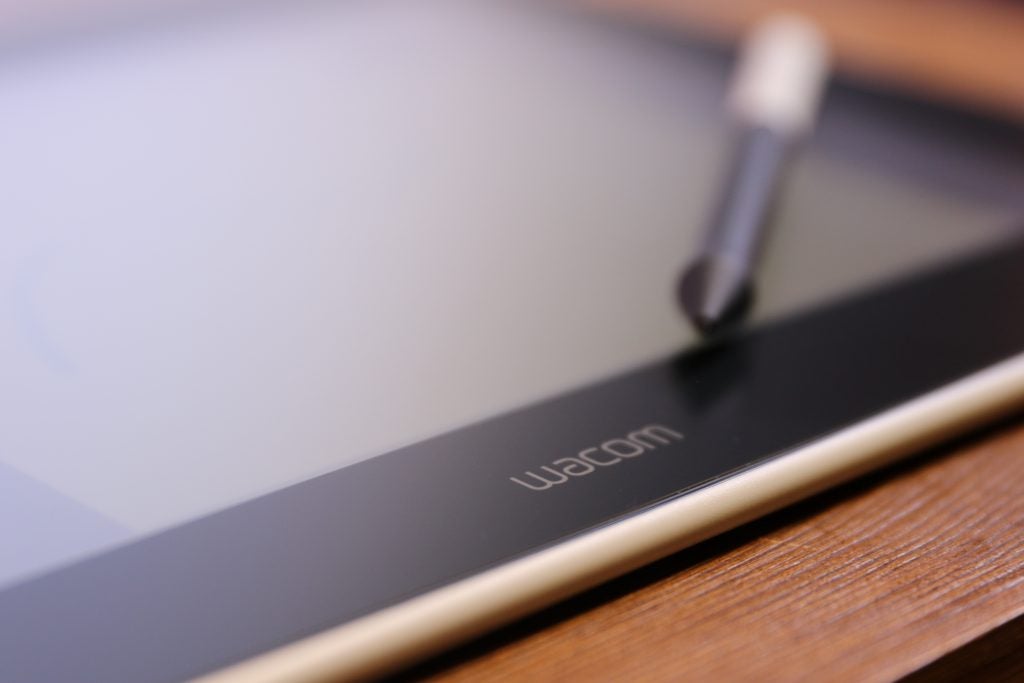
When it comes to picking up the pen and drawing on the display, the texture is excellent.
The surface strikes a perfect balance between canvas and screen that stops the glass from feeling too slippery and like a standard tablet display. Glare is minimal too, meaning there’s no unwelcome sunlight washing out the screen and making it difficult to see what you’re doing. This means you can easily work next to a window or even take the One out into your garden or onto a balcony to sketch (provided you remain close enough to the door to keep it plugged in).
Latest deals
Should you buy it?
You’re a student or hobbyist in search of a pen display: The Wacom One is a large and affordable pen display from a reputable brand.
You’re a professional downgrading from a Wacom Cintiq: If colour accuracy is especially important to you and you rely on Express Keys in your workflow, you’ll likely get frustrated with the limitations of Wacom’s scaled-down display.
Final Thoughts
If you’re a beginner looking to invest in your first pen display or upgrade from an Intuos tablet, the Wacom One is an excellent choice. This tablet is slim, Android-compatible and incredibly affordable for a Wacom display, though its portability is somewhat hindered by a bulky array of cables and the need for a power outlet.
Colour accuracy and the absence of any express keys on the tablet will be a major drawback for anyone downgrading from a Cintiq or even trading in a regular tablet like an iPad or Microsoft Surface device. If you’re looking for colour accuracy on a budget, you might even be better off pairing one of Wacom’s cheaper Intuos tablets – especially if you already have a colour-accurate display and don’t mind drawing on a separate piece of plastic instead of directly on the screen.
The iPad Pro is another option that offers better colour accuracy and portability, as well as a good amount of versatility from Apple’s iPadOS. However, Apple hasn’t stated the pressure sensitivity of the Apple Pencil, meaning it could lack when compared to the 4096 pressure levels on the Wacom One Pen. The Wacom One’s display is also more spacious than even the largest 12.9-inch iPad and has a brilliant canvas-like texture for sketching.
Wacom competitor Huion has its own 13-inch Kamvas pen display that might also be worth a look if you like the sound of the Wacom One.
There are workarounds for the Wacom One’s limitations. If you’re happy to keep your keyboard close and don’t mind dragging the Window back to your laptop or PC every so often to verify the colours on a more accurate display, you’ll find very little to complain about here. More so, you’ll struggle to find a better pen display or tablet for less than £400.
How we test
We test every tablet we review thoroughly. We use industry standard tests to compare features properly and we use the tablet as our main device over the review period. We’ll always tell you what we find and we never, ever, accept money to review a product.
Reviewed using respected industry benchmarks
Tested with third-party software including Adobe Photoshop
FAQs
The Wacom One has a 13.3-inch display and dimensions of 225 x 357 x 14.6mm.
Yes, the Wacom One comes with the Wacom One Pen.
Jargon buster
USB-C
The modern USB connector you’ll find on most Android phones, new laptops, cameras and games consoles. It’s reversible and used for charging along with data-transfer.
HDMI
HDMI stands for High Definition Multimedia Interface and is to transmit video/audio signals from a source to a receiver.
The Wacom One is a fantastic device for students and hobbyists in the market for a display tablet on a budget. There’s no doubt that Wacom has made sacrifices to keep the cost low, but if you’re happy to move past the lack of Express Keys and some drawbacks with the screen then you’ll struggle to find a better pen display for less than £400.
Pros
- Excellent price for a pen display
- Excellent screen texture
- Wide compatibility with PCs, tablets and phones
Cons
- You get what you pay for with the screen
- No Express Keys on the tablet
- Portability is hindered by cables
Availability
- UKRRP: £359.99
- USARRP: $397.95
-
13.3-inch displayFull HD resolution and 16:9 aspect ratio -
Stylus includedWacom One Pen -
225 x 357 x 14.6mm dimensionsWith a built-in stand -
Wide compatability Works with Windows, Mac and Android devices
Introduction
Wacom launched the Wacom One back in 2020. The 13-inch drawing tablet (not to be confused with the screenless One by Wacom) is a pen display that targets the lower end of the creative market.
At less than £400, the Wacom One positions itself as a significantly cheaper alternative to the brand’s Cintiq line of pen displays and Mobile Studio pen computers. However, you don’t get to this price without making a few compromises in terms of design and display quality, as I’ll address in this review.
The Wacom One is a pen display aimed at students and hobbyists over professional creators, opening the door for amateurs and developing artists looking to invest in their first pen display or upgrade from an Intuos pen tablet to a device with its own screen.
But, when faced with the Apple iPad Pro and Microsoft Surface Pro’s ever-growing popularity in the art community, can Wacom retain the same appeal with its own budget pen display?

Design and setup
- The Wacom One is very compact for a pen display
- The display is compatible with Windows, Mac and Android but you might need an adapter to plug it in
- There are no express keys on the tablet and one on the pen
Relative to Wacom’s Cintiq pen displays, the Wacom One is a compact tablet. At 225 x 357 x 14.6mm, the device is about the width of your average laptop while the 13.3-inch display is comparable to an A4 sheet of paper in size.
The tablet comes with built-in legs that enable you to prop up the display at a 19-degree angle which I appreciated as the angle made it easier to work without bending my neck. However, the legs are quite small so if you’re looking to work at a more upright angle, you might want to fold the legs in and pick up a separate tablet stand that’ll prop the display up higher.

The Wacom One operates as an external display, meaning it needs to be plugged into another device to function. The pen display isn’t limited to PCs and laptops either with Android compatibility enabling support for smartphones and tablets. There’s no support for iOS or iPadOS devices at this point, though if you have an iPad with an Apple Pencil you might find the Wacom One’s pen support somewhat redundant.
You might assume that the tablet’s compact design and smartphone support would make it a good device for working on the go. However, the One’s portability is hindered by one major drawback: its chunky array of cables.
The Wacom One requires three connectors to hook the tablet up to both your PC and the mains, which can make drawing on the go a daunting prospect if you don’t have a lot of space on your table and impossible without access to a power outlet. Additionally, if you want to use the display with an Android, MacBook or another device lacking USB-A or HDMI ports then you’re going to need an adapter or two, which adds even more bulk to the setup.
I used a 2019 MacBook Pro with two USB-C ports and found one was taken by my USB-A adapter and the other by my HDMI adapter. This meant I was forced to take a break whenever I needed to charge my laptop. Of course, this issue is avoidable depending on your setup, but a versatile hub might be an extra cost you’ll want to factor in if you’re planning on powering your display from an Android or laptop with limited ports.

The design of the tablet itself is sleek and minimalist. The wide black bezels might put the tablet just slightly out of fashion compared to the likes of the iPad, but the slim design and matte finish prevent the One from feeling overly dated and the white border gives the device some character.
Unfortunately, wrapped up in this minimalist style is the lack of Express Keys on the device. The Wacom One has no shortcut buttons. This is particularly frustrating when you consider how easily the spacious bezel could have housed a handful of Express Keys.
This issue also applies to the pen supplied in the box. The accessory has one button which can be assigned an action, such as undo or the eraser. However, if you need quick to access more than one function, you’ll want to keep your keyboard (or a £90 Wacom ExpressKey Remote) in one hand and the pen in another – or risk breaking out of your workflow.

One of the great perks of this tablet is that it’s compatible with pens from a variety of brands including Staedtler, Lamy and Samsung. The compatibility itself isn’t new, but Wacom advertising the fact is.
In any case, the battery-free pen is always a plus for Wacom, especially when compared with styluses that require charging – the 2nd generation Apple Pencil, for example.
Display
- The display lacks colour accuracy and screen uniformity
- The texture is a joy to draw on
- The screen is mostly glare-free
The screen isn’t this tablet’s strong point but it does the job and, considering the price, it really is difficult to complain.
The brightness and contrast are a little weak at 196.08 nits and 802:1 respectively, so colours lack vivacity and punch. However, this is a compromise you might consider necessary to build an affordable creative display. The colour temperature strays a little towards the cooler side but this is adjustable, so if you’re happy to dive into your device’s settings that shouldn’t pose an issue.

The main downfall I encountered when running tests was colour accuracy. The sRGB was good as 88.9% colour coverage, but Adobe RGB and DCI-P3 were lacking at 63.9% and 67.3% respectively. Digital and animated design should be fine but photography and video probably won’t look as accurate as you’d like.
The display also lacks good screen uniformity, with the top-left corner of the screen seeing a significant degrade in quality.
Again, none of the above is a huge surprise on a lower-end pen display marketed toward students and beginners, but it’s something to consider if you’re downgrading from a Cintiq tablet, transitioning from an Intuos paired with a high-end display or are looking for a tablet to extend into professional work later down the line.
If you tend to print your work, be prepared to double-check your colours on a laptop or monitor that offers better colour accuracy.
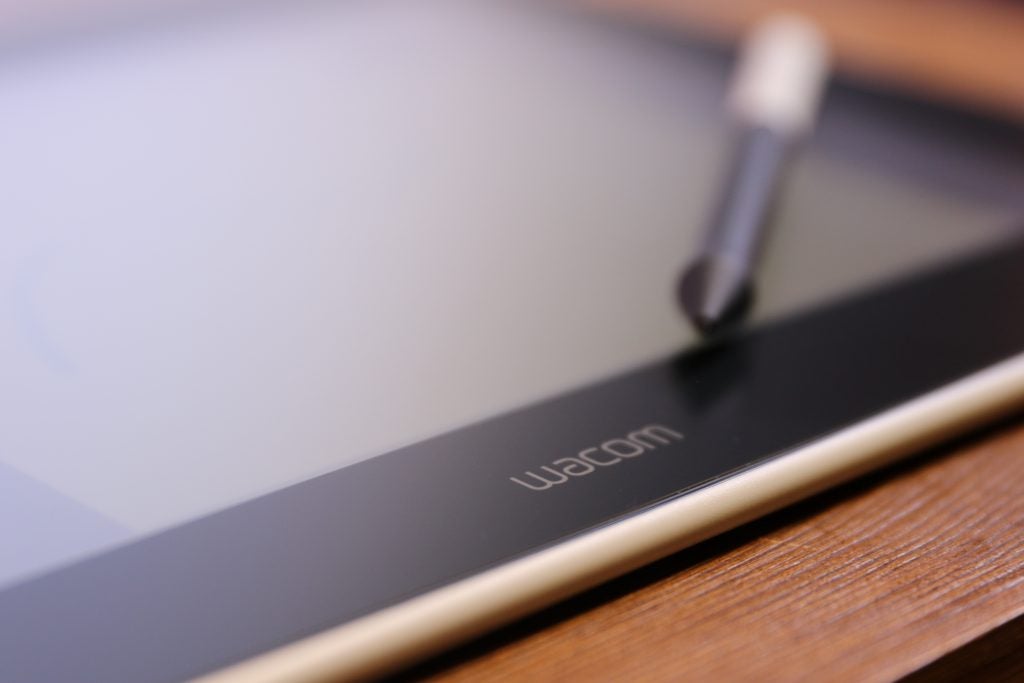
When it comes to picking up the pen and drawing on the display, the texture is excellent.
The surface strikes a perfect balance between canvas and screen that stops the glass from feeling too slippery and like a standard tablet display. Glare is minimal too, meaning there’s no unwelcome sunlight washing out the screen and making it difficult to see what you’re doing. This means you can easily work next to a window or even take the One out into your garden or onto a balcony to sketch (provided you remain close enough to the door to keep it plugged in).
Latest deals
Should you buy it?
You’re a student or hobbyist in search of a pen display: The Wacom One is a large and affordable pen display from a reputable brand.
You’re a professional downgrading from a Wacom Cintiq: If colour accuracy is especially important to you and you rely on Express Keys in your workflow, you’ll likely get frustrated with the limitations of Wacom’s scaled-down display.
Final Thoughts
If you’re a beginner looking to invest in your first pen display or upgrade from an Intuos tablet, the Wacom One is an excellent choice. This tablet is slim, Android-compatible and incredibly affordable for a Wacom display, though its portability is somewhat hindered by a bulky array of cables and the need for a power outlet.
Colour accuracy and the absence of any express keys on the tablet will be a major drawback for anyone downgrading from a Cintiq or even trading in a regular tablet like an iPad or Microsoft Surface device. If you’re looking for colour accuracy on a budget, you might even be better off pairing one of Wacom’s cheaper Intuos tablets – especially if you already have a colour-accurate display and don’t mind drawing on a separate piece of plastic instead of directly on the screen.
The iPad Pro is another option that offers better colour accuracy and portability, as well as a good amount of versatility from Apple’s iPadOS. However, Apple hasn’t stated the pressure sensitivity of the Apple Pencil, meaning it could lack when compared to the 4096 pressure levels on the Wacom One Pen. The Wacom One’s display is also more spacious than even the largest 12.9-inch iPad and has a brilliant canvas-like texture for sketching.
Wacom competitor Huion has its own 13-inch Kamvas pen display that might also be worth a look if you like the sound of the Wacom One.
There are workarounds for the Wacom One’s limitations. If you’re happy to keep your keyboard close and don’t mind dragging the Window back to your laptop or PC every so often to verify the colours on a more accurate display, you’ll find very little to complain about here. More so, you’ll struggle to find a better pen display or tablet for less than £400.
How we test
We test every tablet we review thoroughly. We use industry standard tests to compare features properly and we use the tablet as our main device over the review period. We’ll always tell you what we find and we never, ever, accept money to review a product.
Reviewed using respected industry benchmarks
Tested with third-party software including Adobe Photoshop
FAQs
The Wacom One has a 13.3-inch display and dimensions of 225 x 357 x 14.6mm.
Yes, the Wacom One comes with the Wacom One Pen.
Jargon buster
USB-C
The modern USB connector you’ll find on most Android phones, new laptops, cameras and games consoles. It’s reversible and used for charging along with data-transfer.
HDMI
HDMI stands for High Definition Multimedia Interface and is to transmit video/audio signals from a source to a receiver.